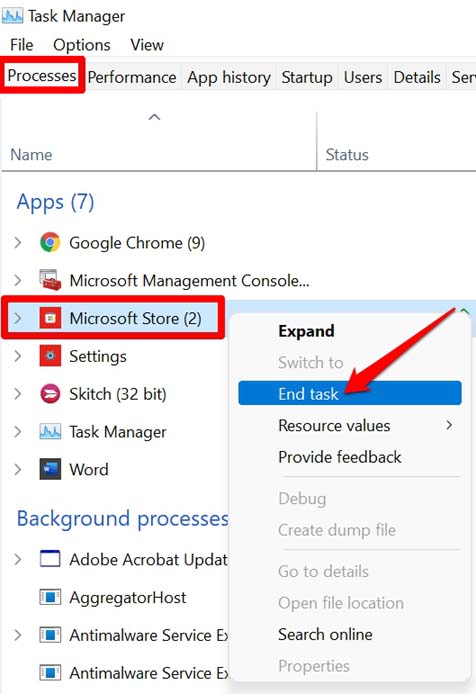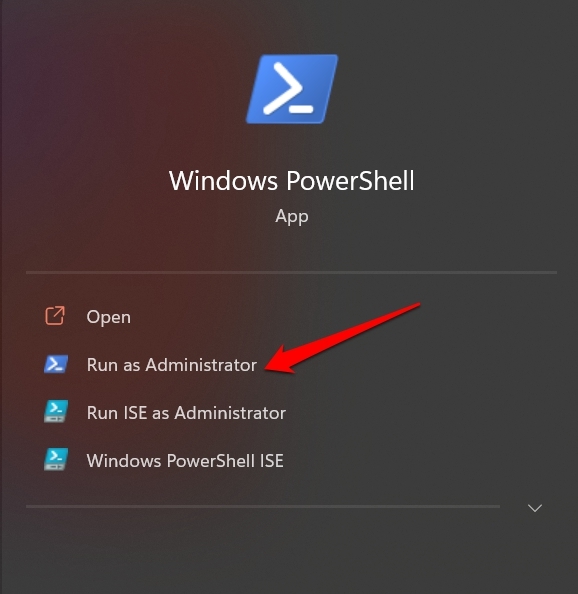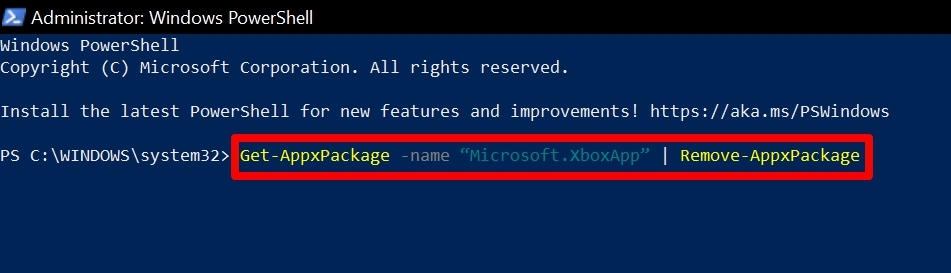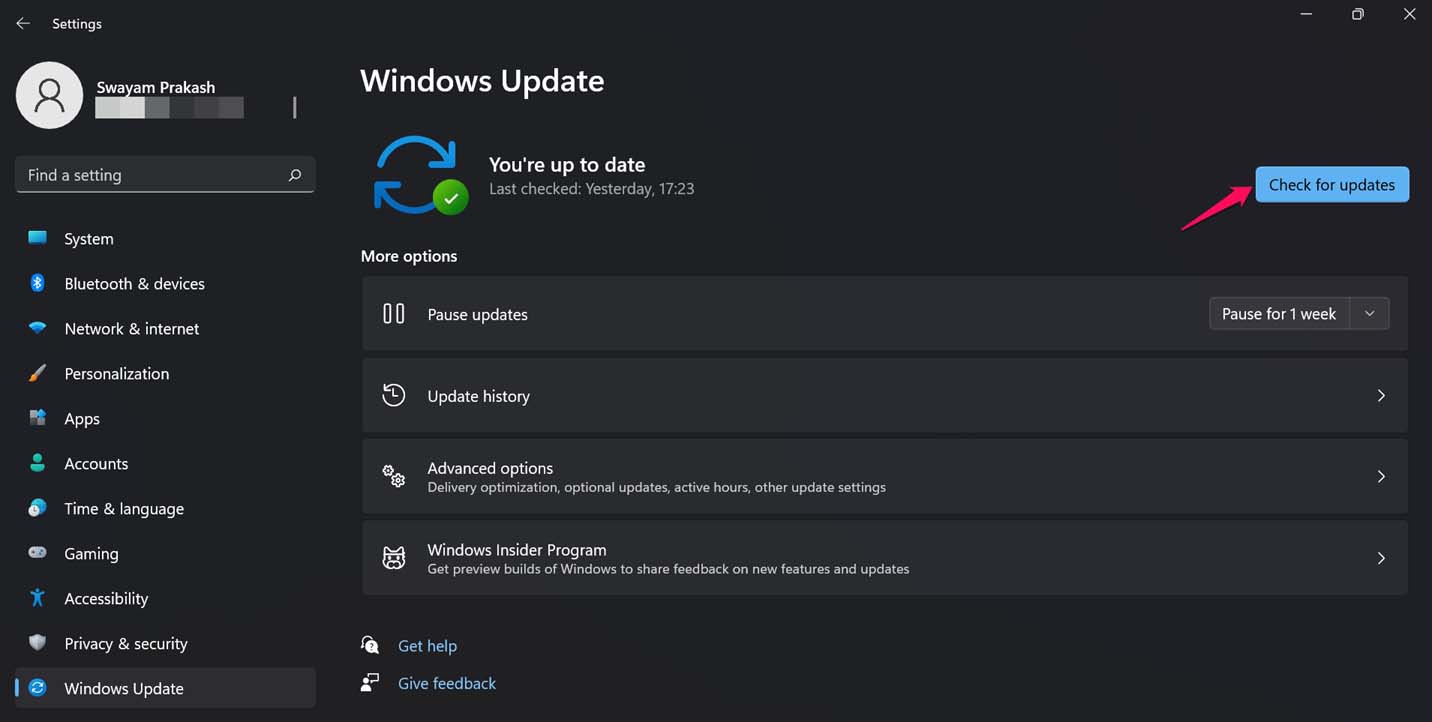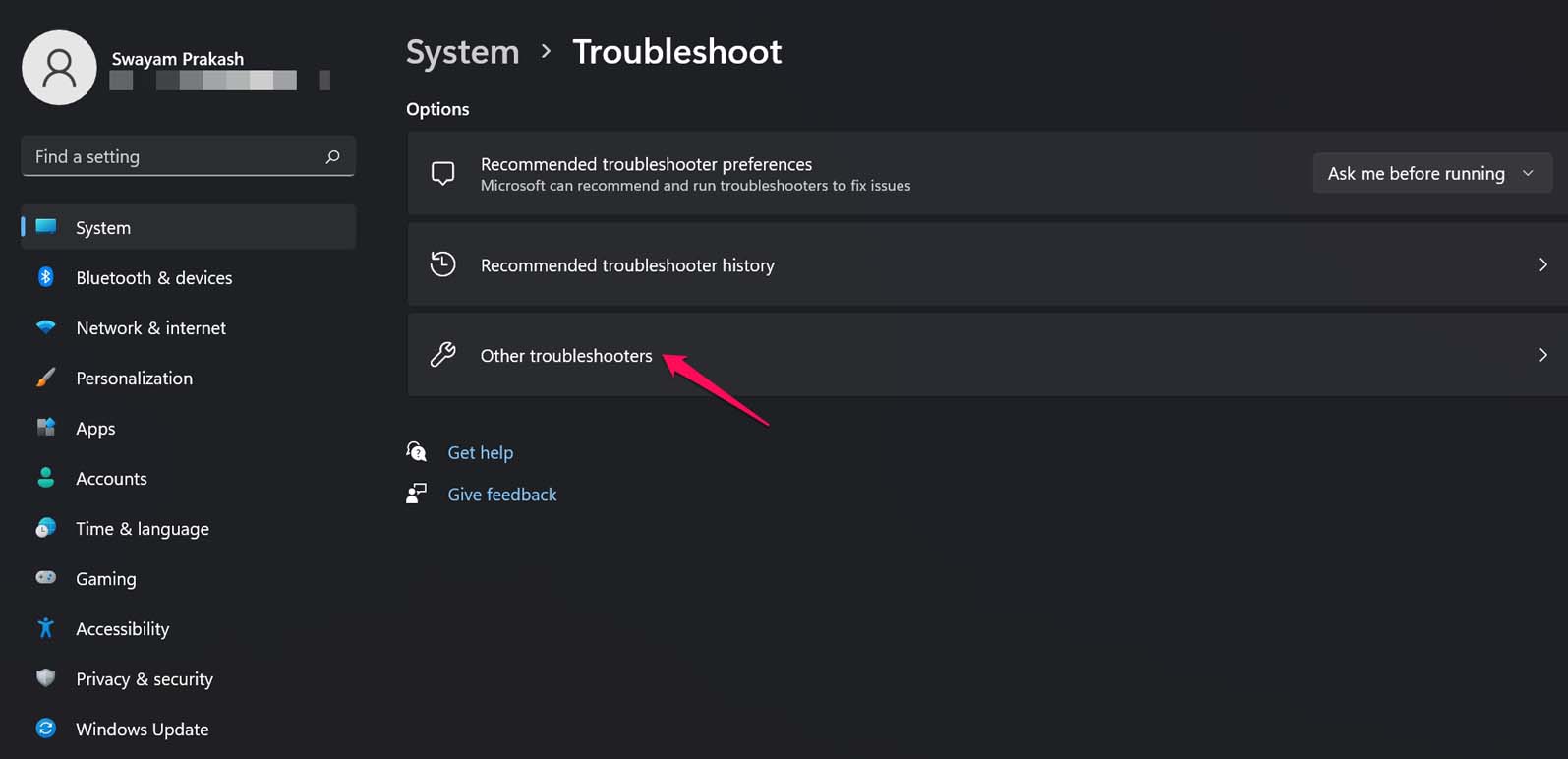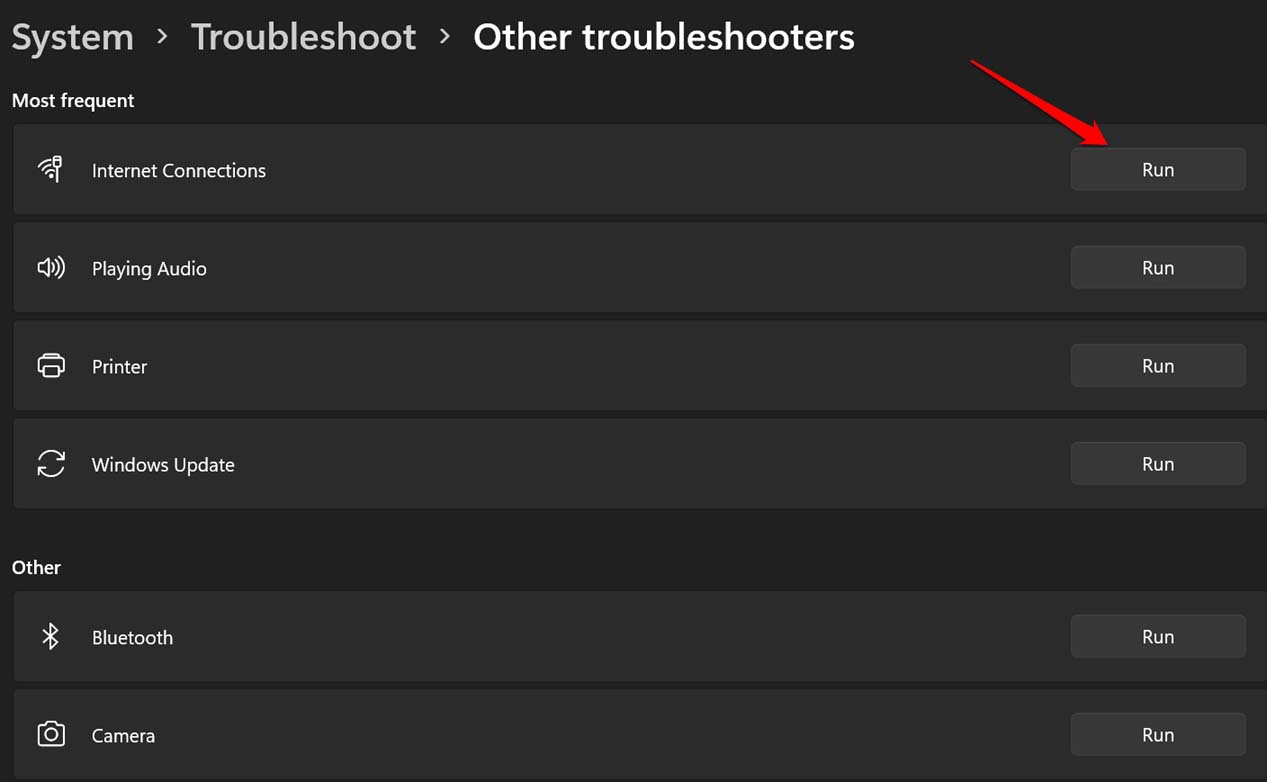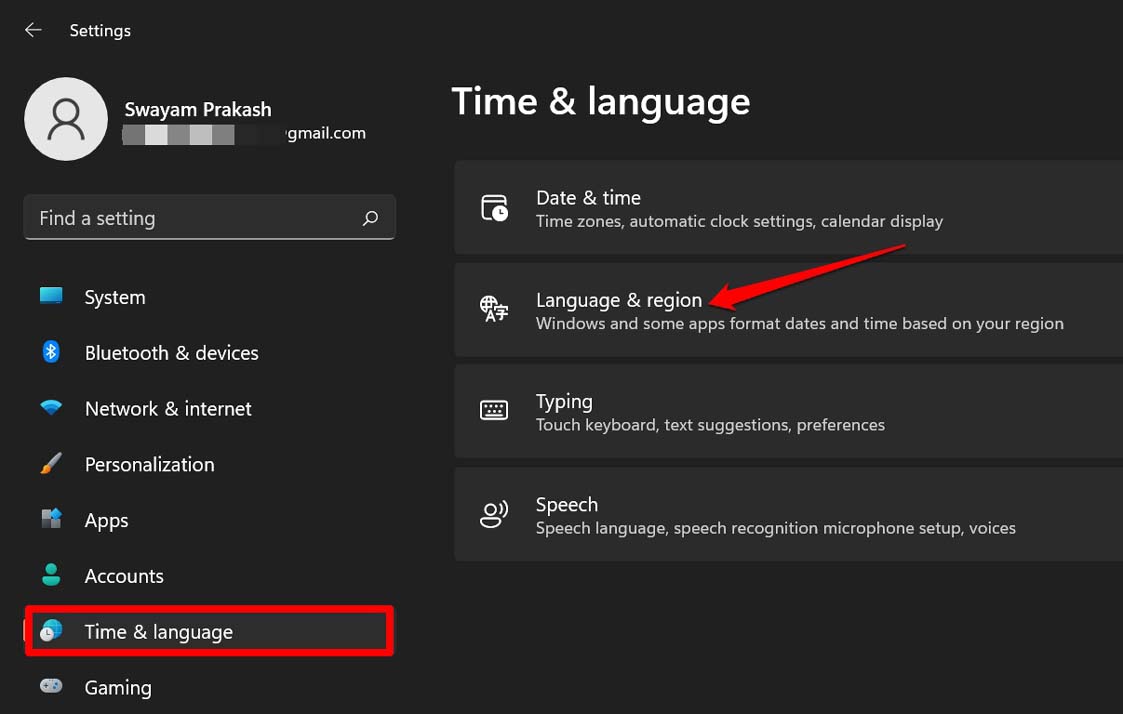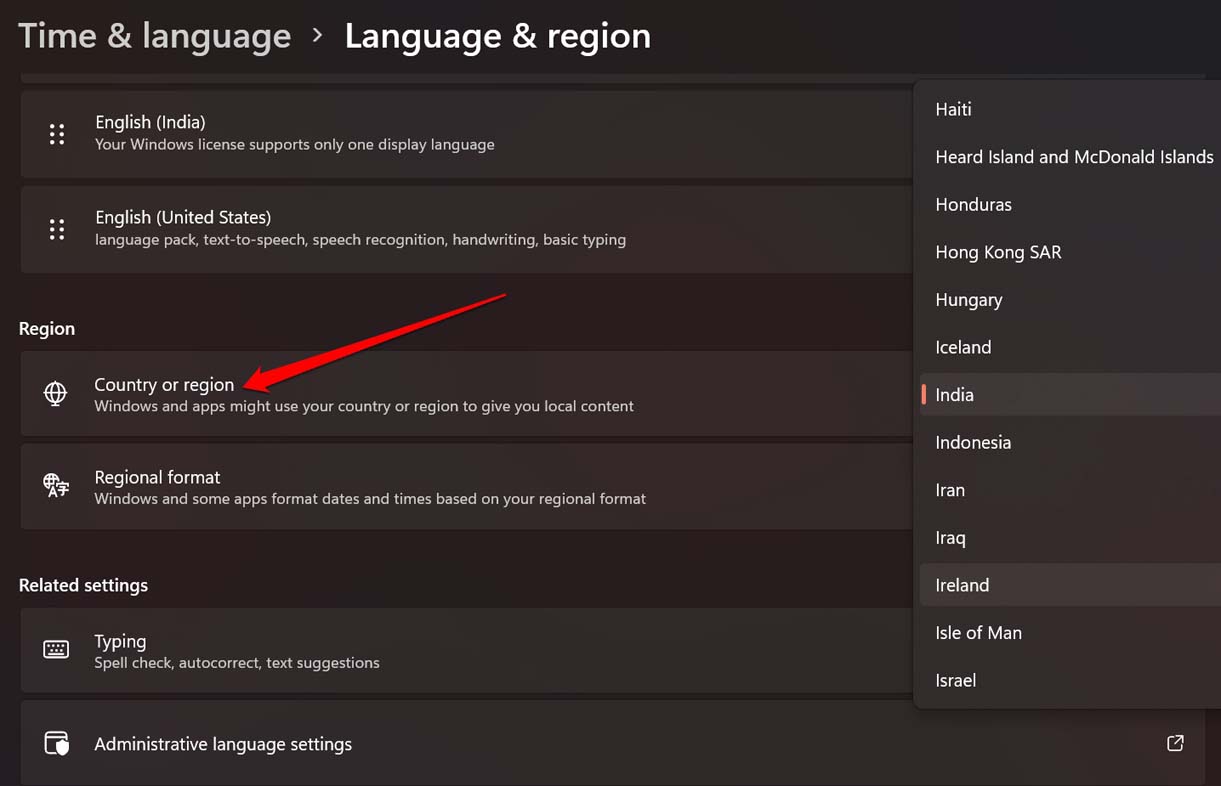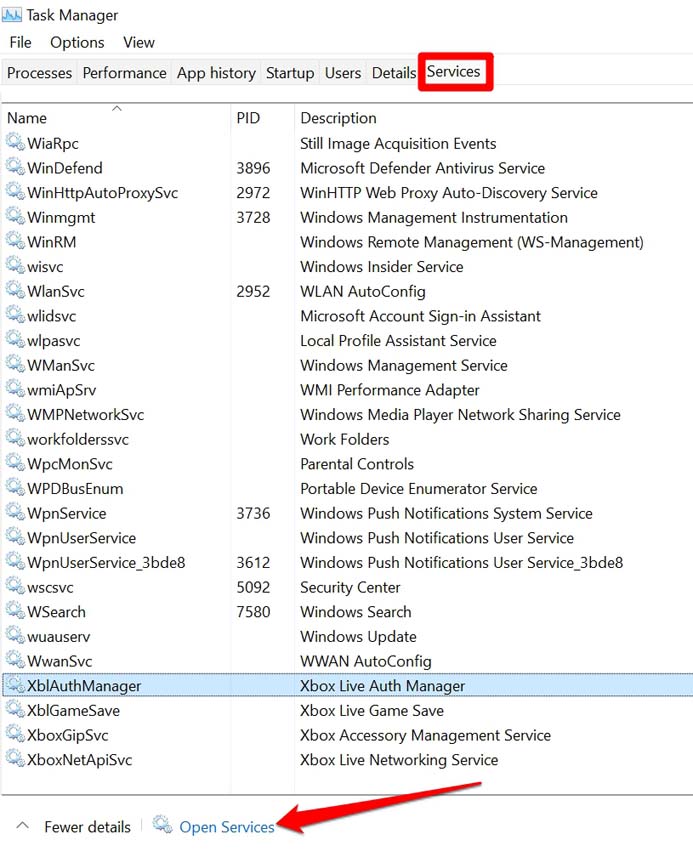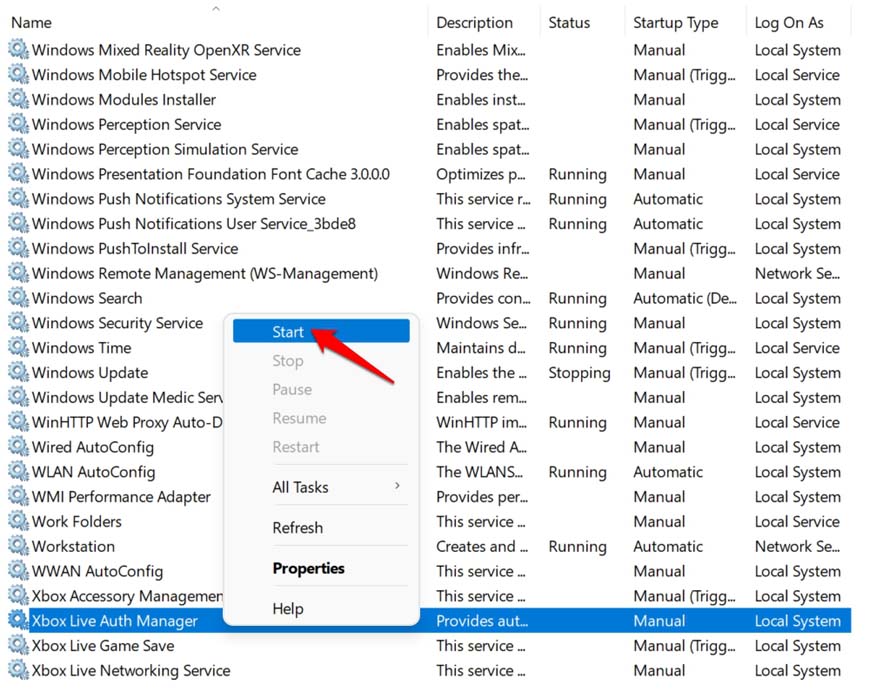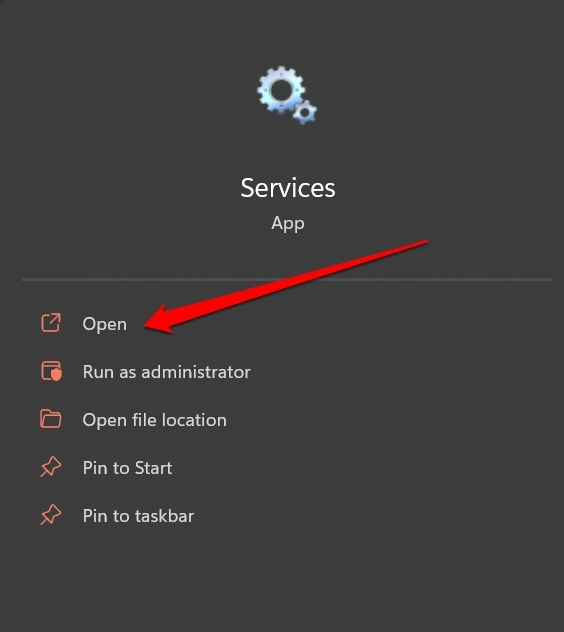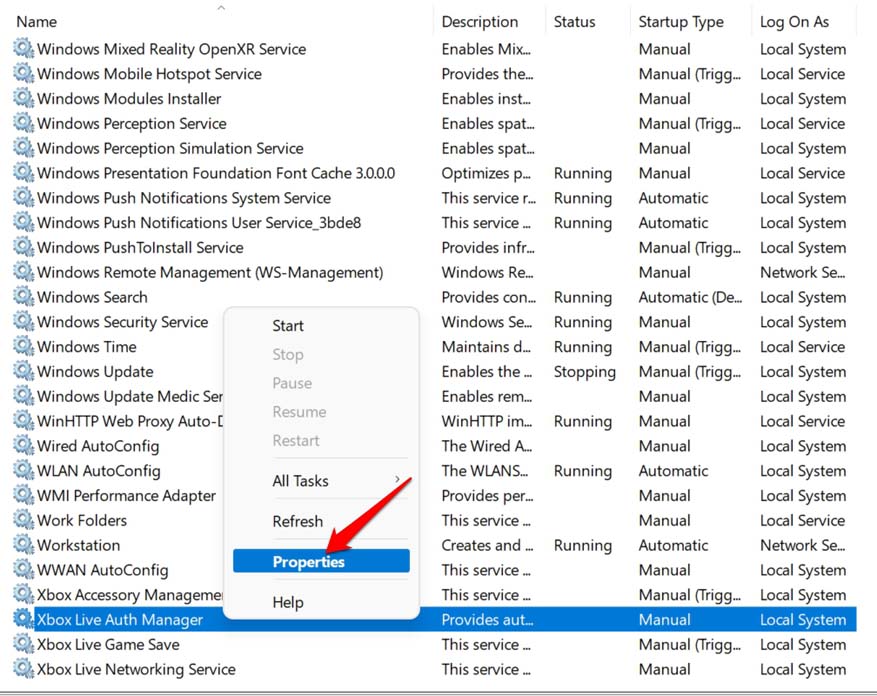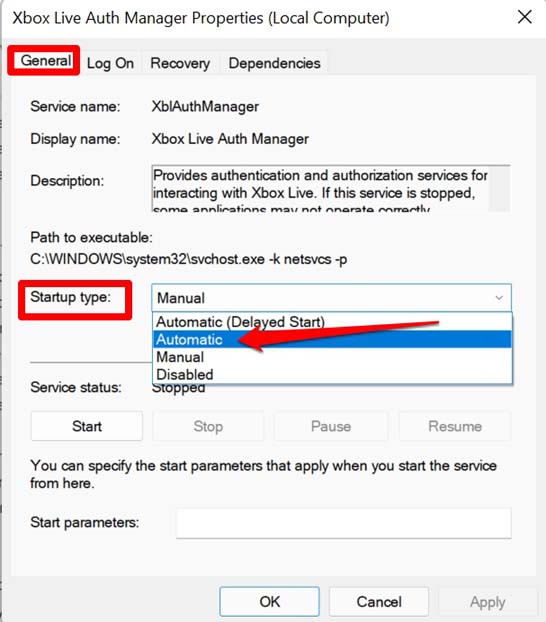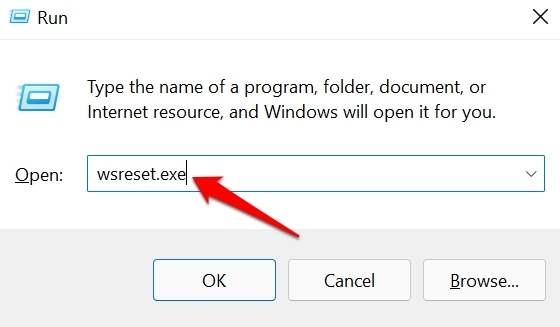Apart from gaming, you can share your social media updates, your gaming scores, etc. The Xbox app may not open due to some bug on it. The issue may happen due to the use of an older build of Windows 11 which may require an update. The currently installed OS build may have bugs on it. The Microsoft Store cache may have been full of junk data thus causing the app to glitch. Otherwise, it may be just your internet connection which may be poor and getting disrupted now and then. Even a possible malware attack can also cause the Xbox app to malfunction.
1. Close and Restart the Microsoft store
Simply closing the Microsoft Store app and launching it back has fixed the unresponsive Xbox app issue for many users.
2. Reset the Xbox App
You should try to reset the Xbox app by using the PowerShell tool. Resetting will fix all the technical snags that you are facing with the gaming app.
3. Restart your Windows 11 PC
You may also try to reboot your PC. It is a simple troubleshooting tip that has worked in favor of many users.
4. Update Windows 11 to a Latest Build
While you are at fixing the issue with the Xbox app, ensure that your PC is running on the latest version of Windows 11. To upgrade it,
5. Fix the Internet Connection
Internet connectivity disruption is the simple reason why Xbox is becoming unresponsive on your PC. So, switch to other networks if it is possible for you. You may use the troubleshooter tool of the Windows to fix network connection issues. After the fix is over, you should be able to use Microsoft Store and Xbox app and none of the apps would be unresponsive.
6. Change your Region on the Computer
According to some gamers, changing the region on their computer has helped them get the Xbox app running. So, you may try that as well. Alternatively, if you do not want to follow the above process, you may try using a VPN as well. It will do the same thing by changing your location to some other region in the world. Doing these processes should fix Xbox app issues and it should run without any more tech issues.
7. Enable Xbox App from Microsoft Services
This troubleshooting will work if the Xbox services have been disabled somehow on your PC. You can also manually set the services of the box app to launch when the PC is starting up. To enable the Xbox services to launch automatically at the startup of the device,
8. Clear the Microsoft Store Cache
Resetting the cache of the Microsoft Store will clear out the junk files and allow the app to run its functions smoothly. Here is how you clear the cache of the Microsoft Store. So, try all of these troubleshooting methods to fix the issue of the Xbox app not opening on your Windows 11 computer. I hope this guide was helpful. If you’ve any thoughts on How to Fix Xbox App Not Launching on Windows 11?, then feel free to drop in below comment box. Also, please subscribe to our DigitBin YouTube channel for videos tutorials. Cheers!