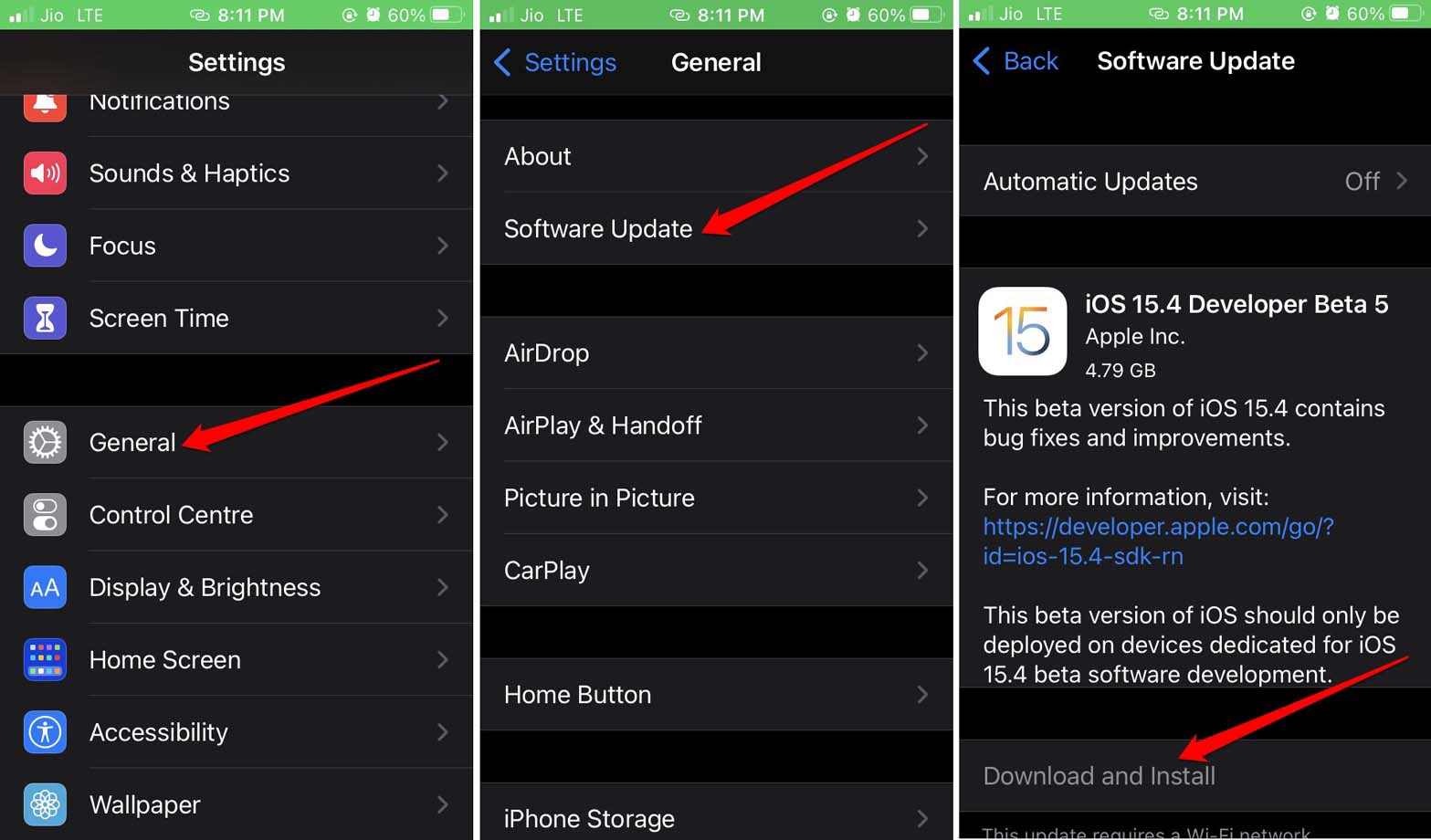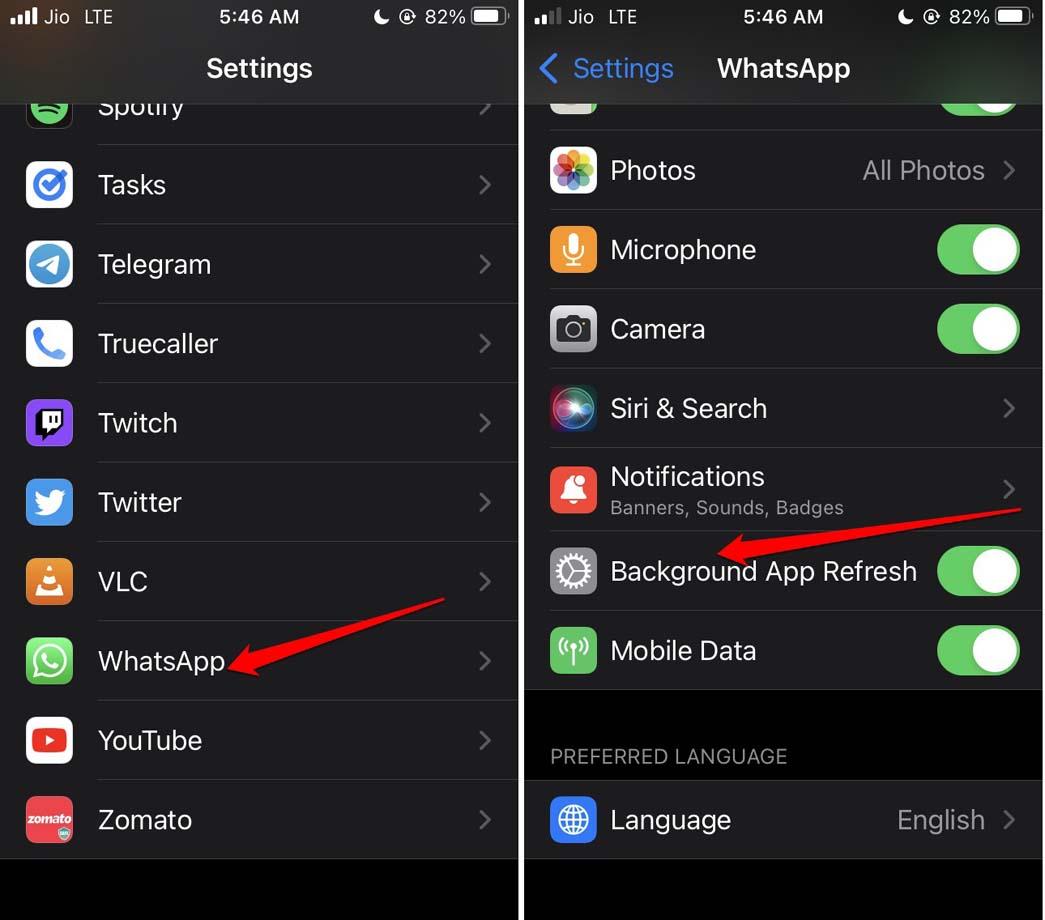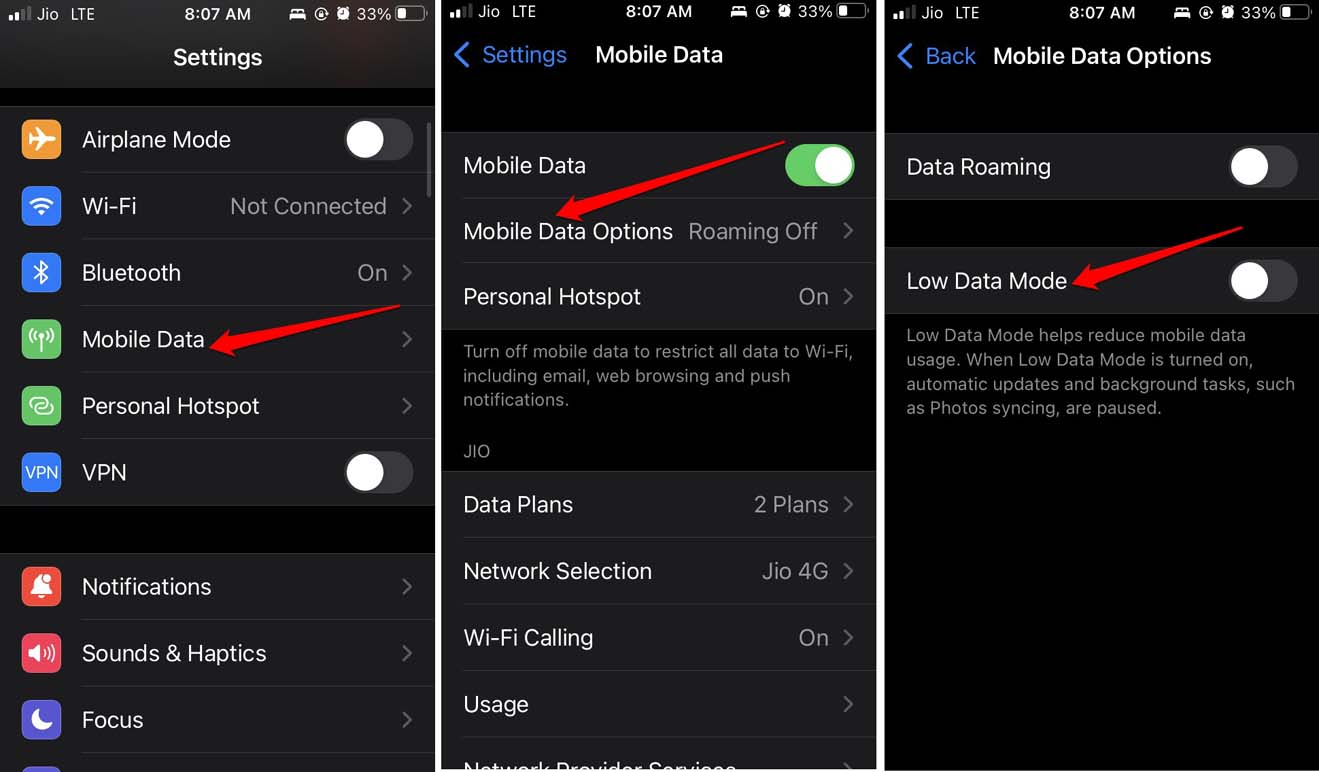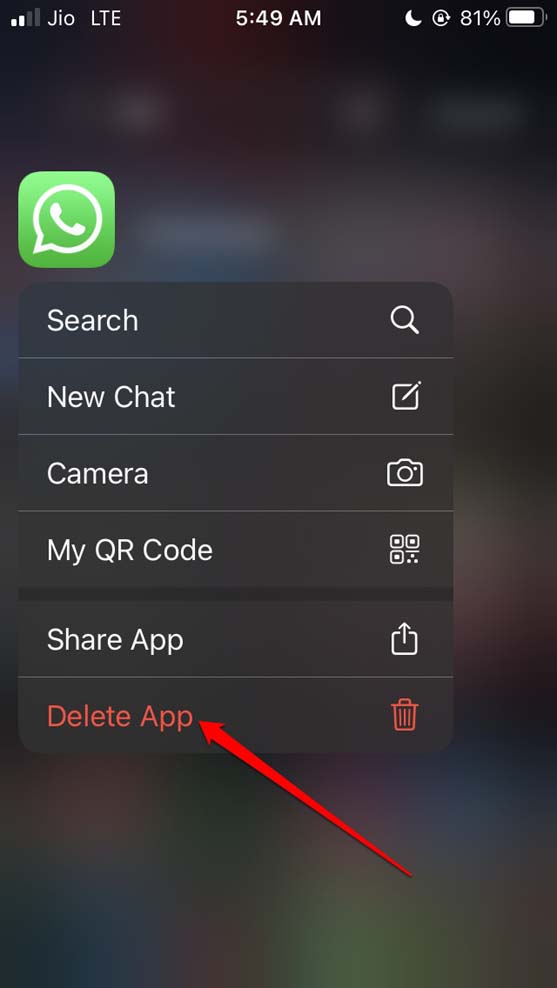Secondly, WhatsApp may not be syncing properly if you are not letting WhatsApp run in the background. So, the messaging app is not syncing with all the updates and latest messages that you may receive. Another similar concept is background refresh which constantly updates the app information in the background even when you are not actively using the app. If background refresh is disabled somehow mistakenly for WhatsApp then you will end up facing the reconnecting issue on the app.
Common Causes for WhatsApp Reconnecting Issue on iPhone
Let’s check out some more common reasons that cause the WhatsApp reconnecting issues. If the Low Data Mode has been enabled for the metered data source being used by the iPhone, then there may be a sync issue. Even the Low Power Mode on iOS can cause sync issues. It kicks in when the juice is low on the iPhone. If WhatsApp is buggy or if you have not updated the messaging app for a long time then version compatibility issues will lead to various glitches. Often having a buggy iOS may also cause the WhatsApp reconnecting issue on the iPhone.
Best Tips to Fix WhatsApp Reconnecting Issue on iPhone
Here are the various easy fixes you should use to resolve the WhatsApp reconnecting issue on iPhone.
Update WhatsApp on iPhone
Start the fixing by updating Whatsapp on your iPhone. It is always important to get rid of bugs on the app by regularly installing version updates as and when they are released. Once the update is finished, relaunch WhatsApp and you will not face the reconnecting issue.
Upgrade to the Latest Version of iOS
It is equally important to upgrade the iOS version to the latest build that is available. Apple ensures bugs and glitches are eliminated with each iteration of iOS that they release. To update iOS, After updating iOS, launch WhatsApp and check if the reconnecting issue is still persistent. Try out the other fixes.
Try Not to Force Close WhatsApp
Often users when facing issues with any app, force close the app and relaunch it. Doing this with WhatsApp will cut off the sync and not update the app whenever a new message arrives on your iPhone. So, avoid closing WhatsApp from the app switcher of iOS. If you are facing issues with WhatsApp you may simply reboot the iPhone. That fix works as well.
Fix the Network Instability
Network instability is the bane of all the useful apps that are designed for smartphone users. If your metered network or the WiFi is not responsive, then you can switch to some alternative network that may be available. You may take help from your ISP and fix the network connectivity. You may toggle between flight mode from the Control center of the iPhone. Even restarting your iPhone can often fix the network woes and the reconnecting issue of WhatsApp.
Ensure that Background App Refresh Has Been Enabled
Background app refresh is usually enabled by default on the various apps present on the iPhone. This helps to constantly update the apps in the background. To enable the background app refresh for WhatsApp,
Reset Network Settings
If the common fixes did not resolve the network issues, then you may try to reset the network settings of your iPhone.
Disable Low Power Mode on iOS
If the battery is down on your iPhone, then set it on charging. This will disengage the low power mode. Otherwise, you may also manually disable the feature from the iOS settings.
Disengage the Low Data Mode for the Metered Network
To keep the updates syncing in the background seamlessly on WhatsApp, ensure to disable low data mode on the metered mobile data that the iPhone is using.
Uninstall and Reinstall WhatsApp
Finally, you may uninstall WhatsApp and reinstall from the App Store if non of the other troubleshooting tips worked that I have mentioned in this guide. To uninstall WhatsApp, simply long-press on the app icon and select Delete App from the menu that pops up.
Next, to reinstall Whatsapp, head to the App Store, search for WhatsApp, and then install it.
Conclusion
WhatsApp is the major instant messaging platform that is being used by billions of users throughout the globe. We simply cannot do without it and it is important to make our usage of the messaging app hassle-free. If you think the WhatsApp reconnecting issue is affecting the messaging experience on the platform, then follow the troubleshooting tips and implement them in fixing the issue. If you’ve any thoughts on How to Fix WhatsApp Reconnecting Issue on iPhone?, then feel free to drop in below comment box. Also, please subscribe to our DigitBin YouTube channel for videos tutorials. Cheers!