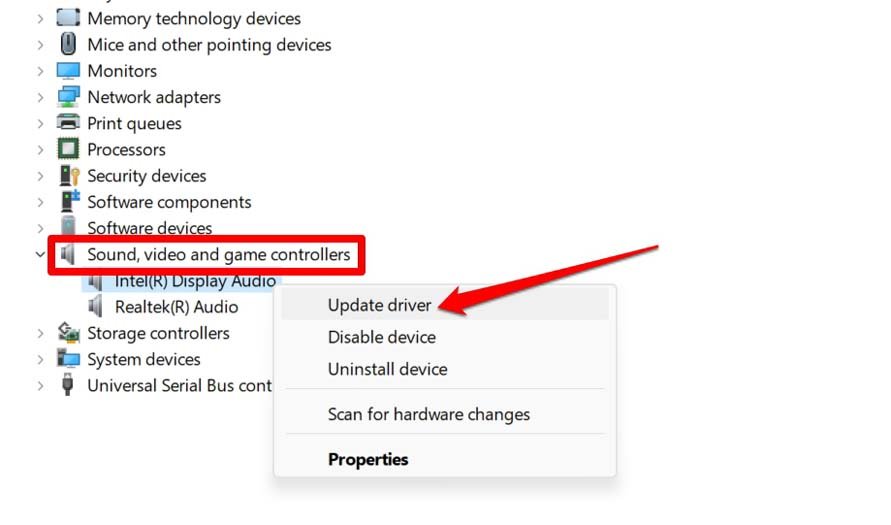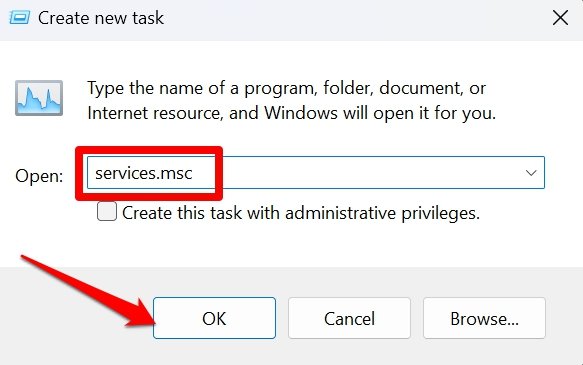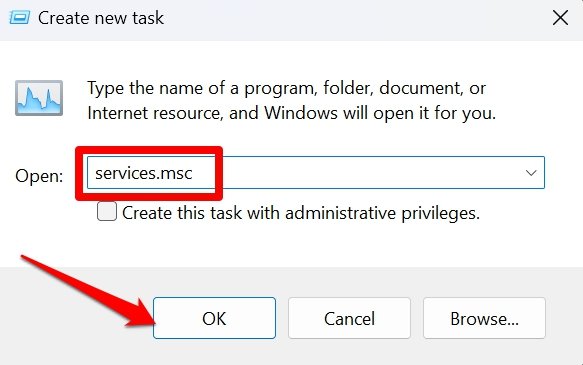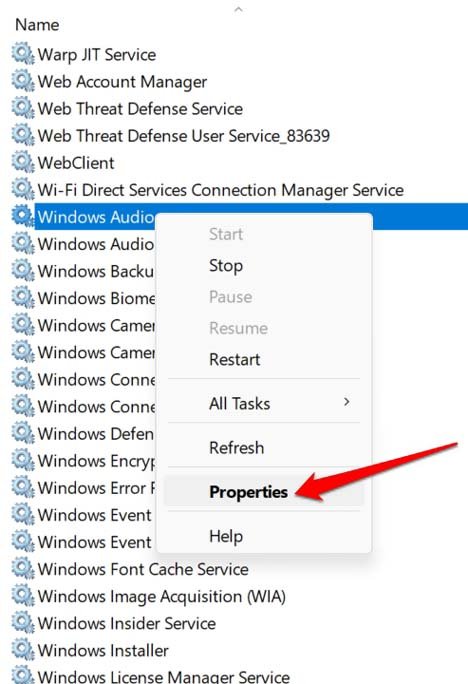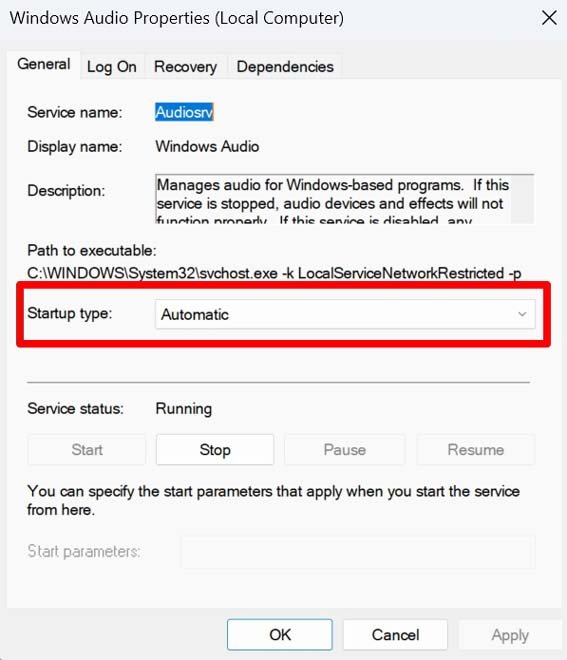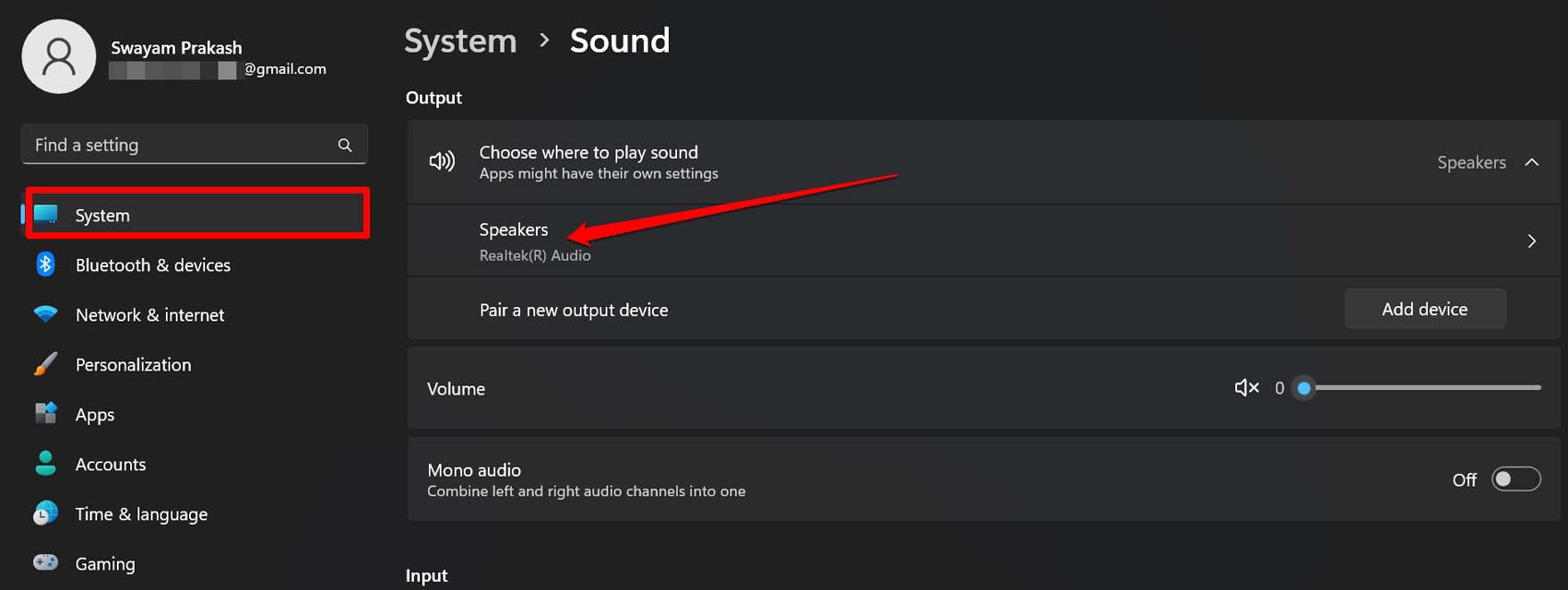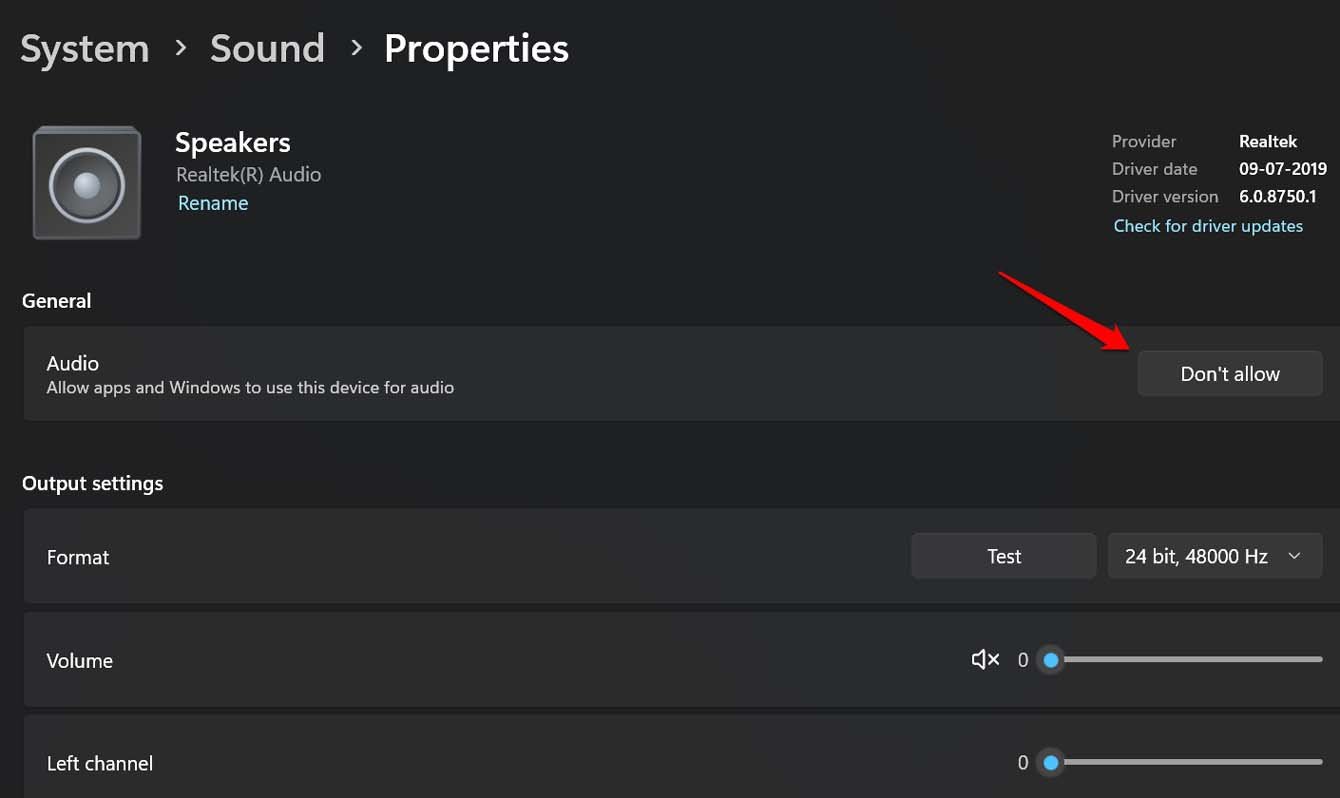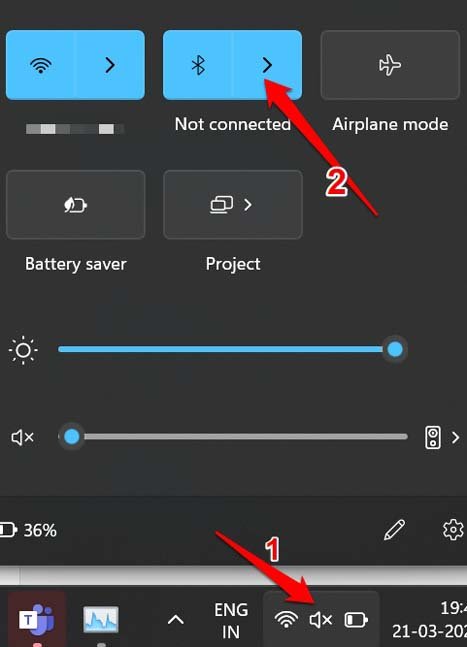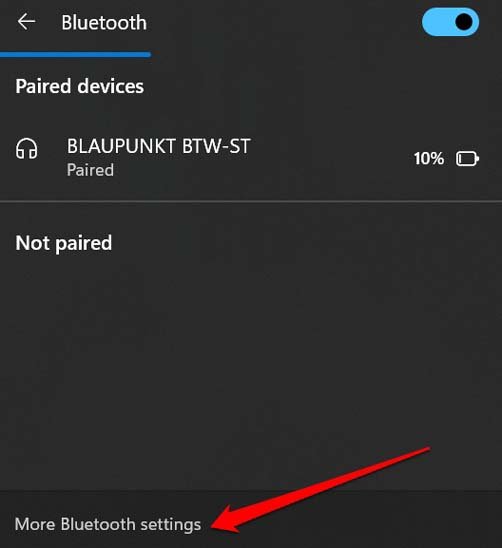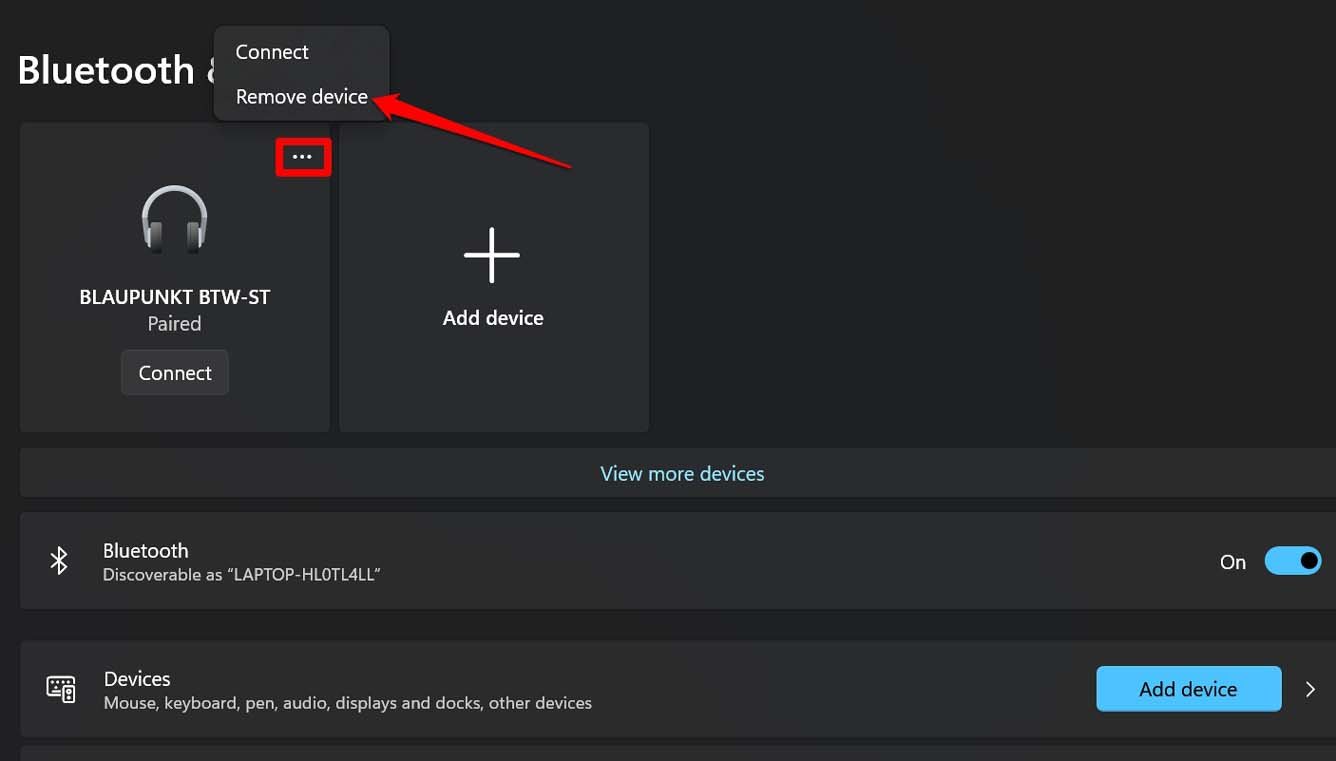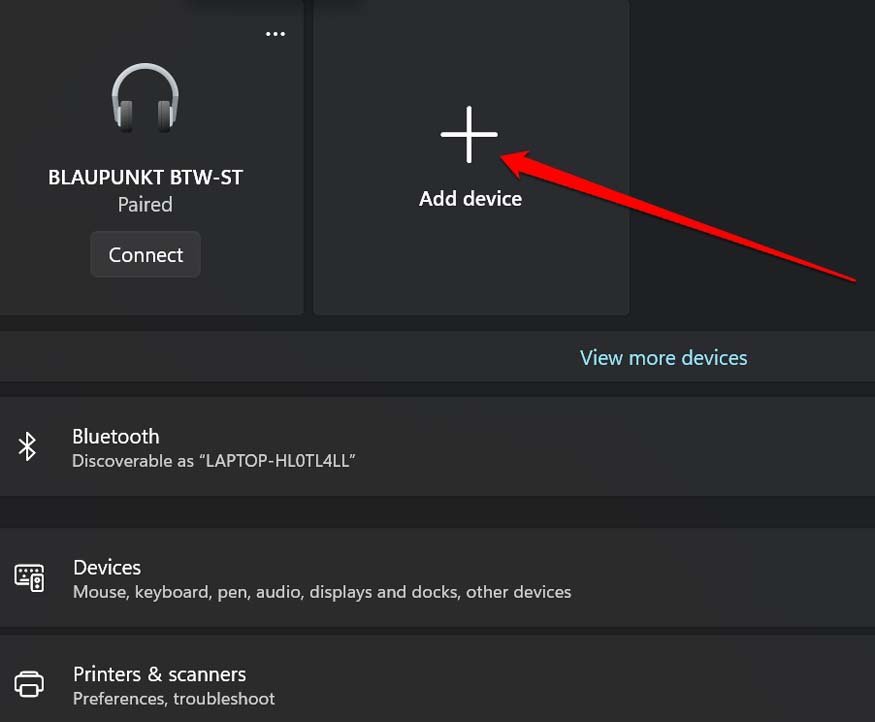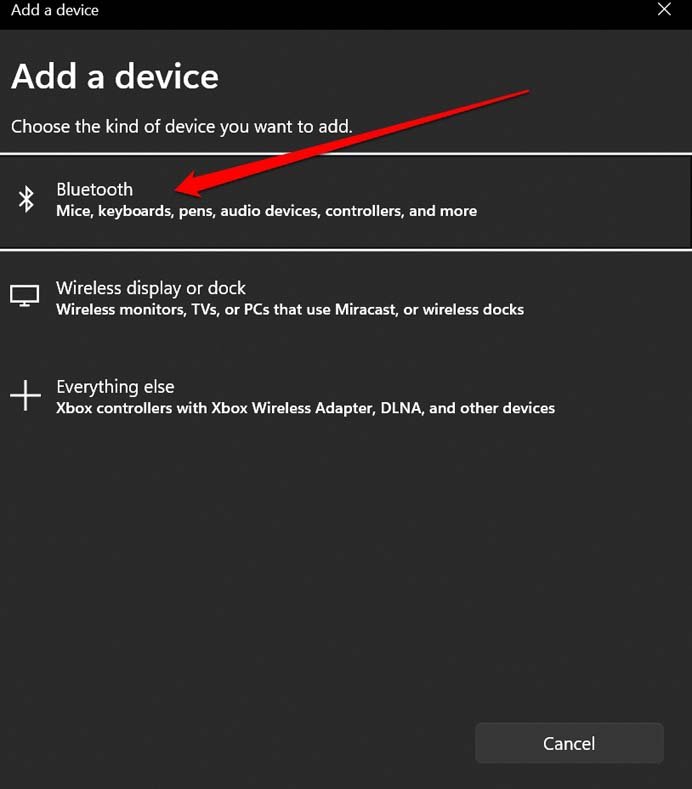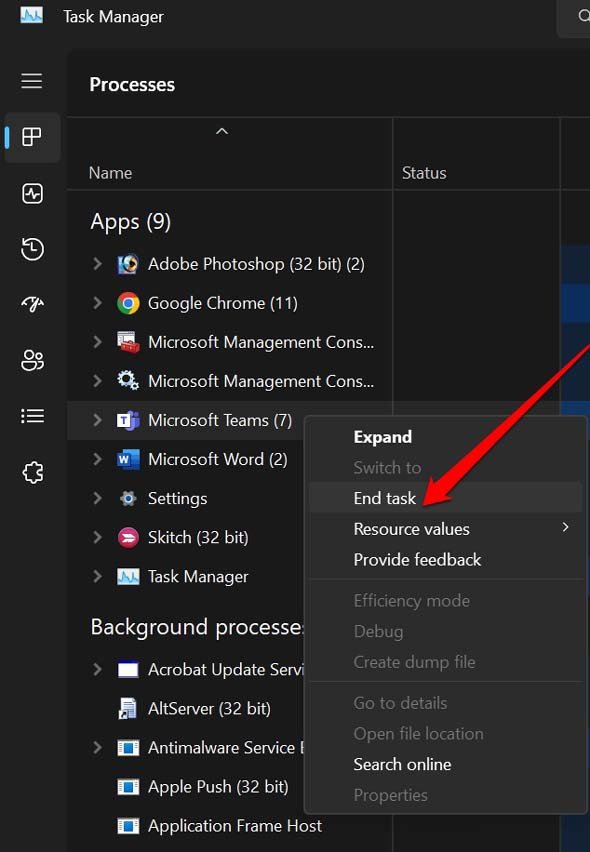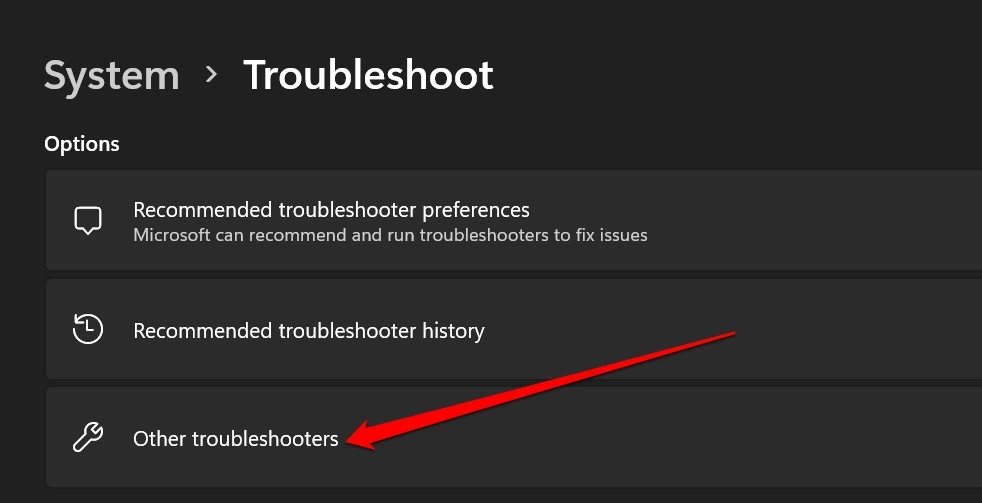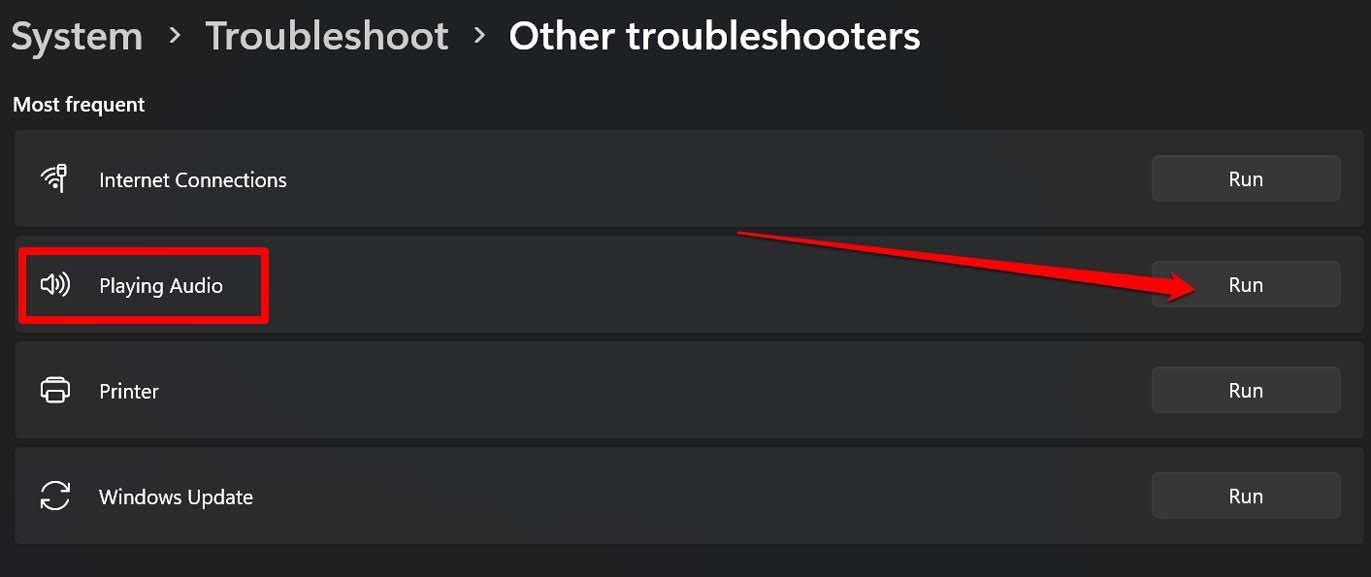Also, it may be a problem with the audio drivers that may require an update to a newer version. If the Windows audio service has some issues, then you will encounter the “This Device Is Being Used by Another Application” error. Sometimes, the presence of corrupt system files may also cause you to see the same warning.
Best Ways to Fix ‘This Device Is Being Used by Another Application’
Here are the various troubleshooting tips that you can follow to fix the ‘This Device Is Being Used by Another Application’ error.
1. Restart the PC
Often it may be a random issue that can be fixed by simply restarting the PC. It has worked for a lot of users. Try this out before moving on to other troubleshooting tips. If you continue seeing the “This Device Is Being Used by Another Application” error even after rebooting your PC, then try the other fixes mentioned in the guide.
2. Update Audio Drivers
Audio drivers on your Windows 11 PC may require an upgrade. Here is how you can upgrade them.
3. Disconnect and Reconnect the Audio Devices to the PC
You can try this simple fix to free the device already being used by another program. This will require you to remove all the audio as well as video gadgets connected to your PC. May it be wired or non-wired, disconnect them all.
4. Search and Fix the Corrupt System Files
Corrupt system files always remain hidden but cause a lot of other Windows services to fail to start or function properly. Use the Command Prompt to scan for such files and fix them. Let the tool do its work, and do not interrupt it until it is finished doing its job. Once that is over, restart the PC and check if you can use the audio device without any error message.
5. Restart the Audio Services of Windows 11
Sometimes due to some system issue, the associated service with any functionality or feature may have been disabled. So, you can restart it from the Windows services. To ensure it activates and works smoothly, you can enable the service to run at the Windows startup.
6. Allow Windows OS to Use the Audio Devices
You have to ensure that you allow the audio device currently connected to the computer to provide the sound output. Here are the steps to check that. In case, you see the option Allow, click it to start allowing the output device to serve the sound output from the PC. It is that simple.
7. Manually Pair the Wireless Audio Devices
Bluetooth audio devices sometimes act strangely on Windows 11. They will not work even if you have paired them recently. Sometimes, they will be paired, but no audio output will be heard. Users have also reported getting the “This Device Is Being Used by Another Application” error. To fix all that, it is suggested to manually unpair the Bluetooth audio device and pair it once again. Now, you can use the Bluetooth audio device without any error messages or other issues.
8. End the Task That is Utilizing the Audio Device
You want to use the microphone to use the Skype app but come across the “This Device Is Being Used by Another Application” error. Then check which other application is using the device. If any other app is indeed using the app, then close it from the Task Manager. Otherwise, close all the active apps and restart the app that you require. That should fix the error message.
9. Engage the Audio Troubleshooter
Windows has various troubleshooter tools for various of its elements. There is an audio troubleshooter as well. Here is how you can use it to fix any issues which were otherwise could not be fixed using the rest of the tips and tricks. Once the system fixes the issue, restart the PC and connect your audio devices once again. Now, you should have no issue using them.
Conclusion
With this, I’m going to wrap this guide on How to Fix the “This Device Is Being Used by Another Application” error on Windows 11. Try these tips out, and you should be able to use the device once again. If you’ve any thoughts on How to Fix ‘This Device Is Being Used by Another Application’ Error on Windows 11?, then feel free to drop in below comment box. Also, please subscribe to our DigitBin YouTube channel for videos tutorials. Cheers!