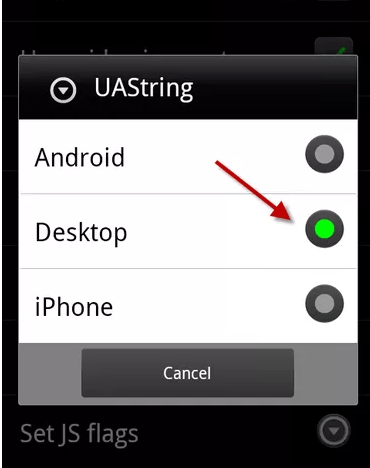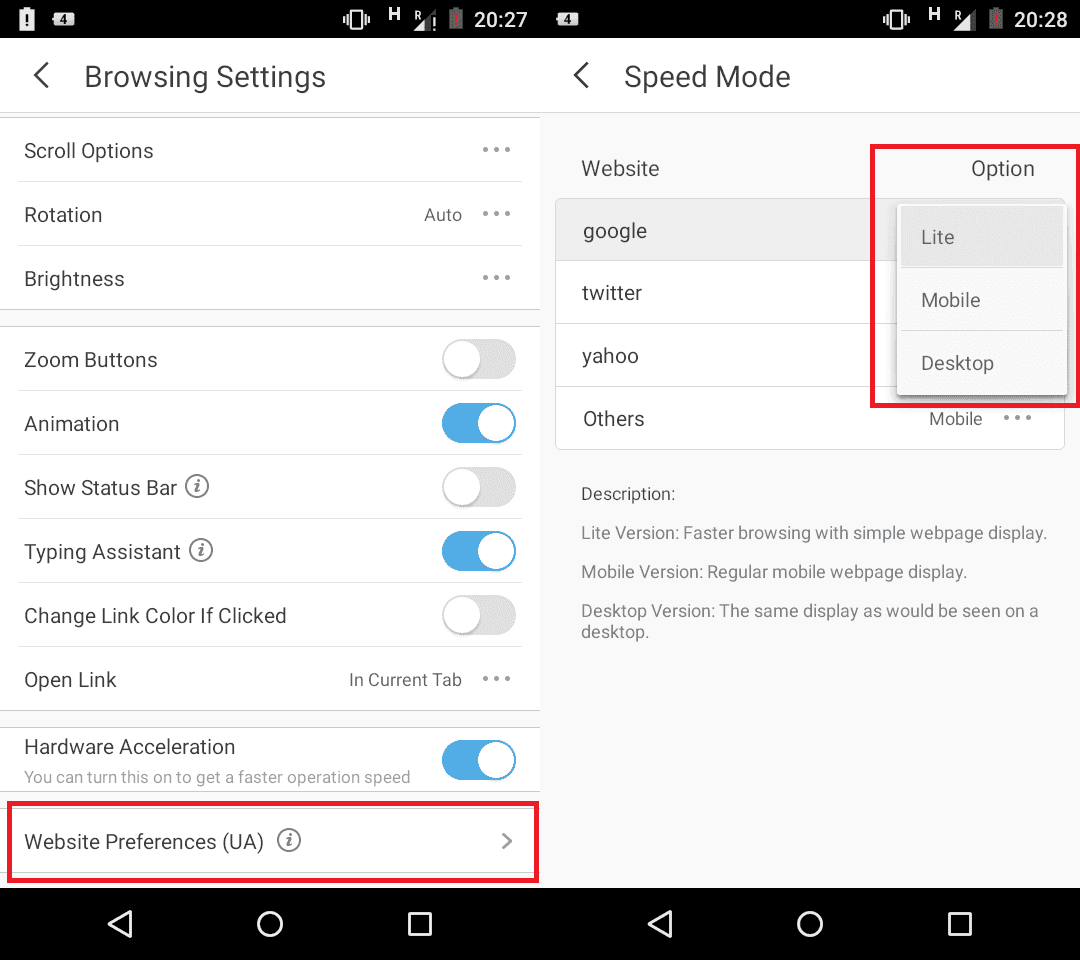Facebook is the best social networking site connecting millions of people (netizens). With Facebook, you can share your thoughts, images and videos to your friends and relatives. As you know, all the features of Facebook.com are not available on Mobile App or even in the mobile web version of Android browsers. So, in this post, I will show you how you can use facebook.com desktop full site version on your Android smartphone. Remember that the full site of FB may not be fully smooth and easy in navigation on some of the browsers. So, try the methods on different browsers on your device.
1. For Stock Android Browsers
This method to view desktop FB on browser works on all stock Android browsers as well as on some other browsers like Dolphin, Quick etc. Step 1. In the address bar of the browser, type, “about:debug” and Enter. Step 2. Now open Browser Menu => More => Settings. Step 3. Scroll down and click on UAString. Step 4. By default, UAString is set to Android, change it to Desktop. Step 5. Now you can load the FB site in full version on your Android device.
2. For Other Browsers like Chrome or Mozilla
Step 1. Open FB site on chrome or Mozilla browser. Step 2. Now click on three dots on right top or menu option on the browser. Step 3. Now look for the option named Desktop View or Desktop. Enable the Desktop view. Step 4. Reload the Facebook site and enjoy the desktop version with full loaded features.
3. For UC Browser
Simply go to Settings => Browser Settings => Website Preferences. Now under Google select Desktop and enjoy the full site of facebook. Note & Conclusion: I hope the post was helpful. Do comment below for any assistance or support. Cheers! If you’ve any thoughts on How to View Desktop Version of Facebook on Android Mobile?, then feel free to drop in below comment box. Also, please subscribe to our DigitBin YouTube channel for videos tutorials. Cheers!