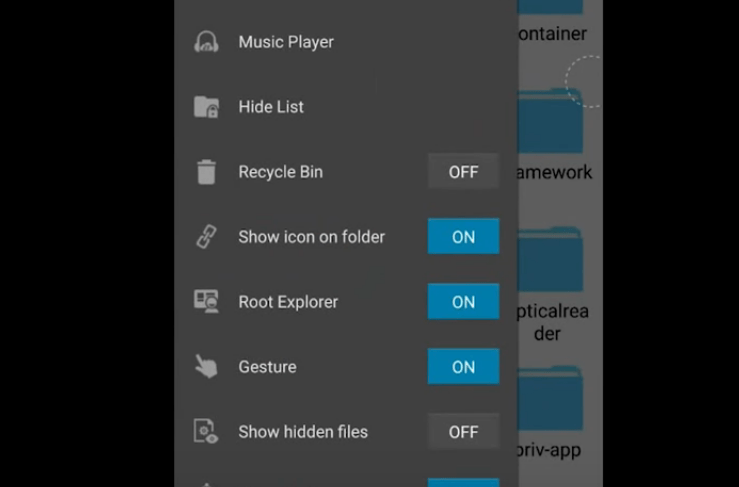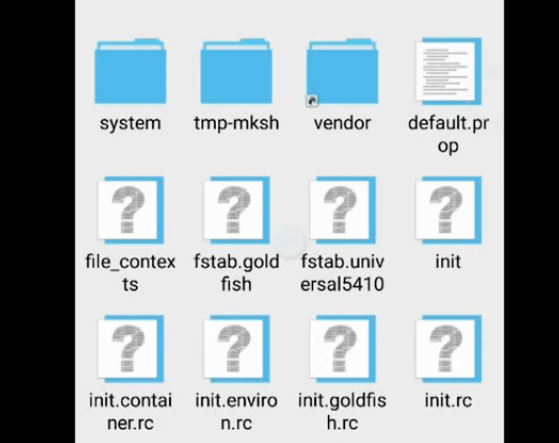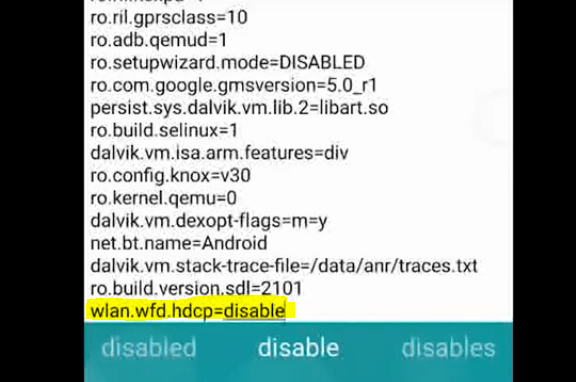If you are facing issues with your Samsung Galaxy device while screen mirroring along with an error message “Unable to Start Screen Mirroring because of Hardware Issues “Unable to Start Screen Mirroring because of Hardware Issues” then today I will tell you a couple of methods to fix the issue. I will also provide steps to fix the issue of Screen Mirror Disconnecting, Not Working, Not Connecting issues etc.
How to fix Screen Mirror Issue on Galaxy Phone? (Non-Rooted)
Method 1. Try connecting from Safe Mode
Step 1. Reboot your device in safe mode. (Long press on Power off icon, you will see safe mode) Step 2. Now try to connect your device to the Smart TV. Step 3. If you do not face any issues, then I recommend you to clear the cache of your device. Step 4. Boot your device in Recovery Mode and then only clear the Cache Data. Step 5. Boot back to normal mode and then check for the fix.
Method 2. Clear Data & Cache of System Apps
Clear the Cached data of your device to ensure that all applications are working optimally.This can be done using the Samsung Plus application, under the scan option, and locate through storage manager.Additionally, you may go to your application manager and locate the Galaxy Apps store and Clear the cached data, then uninstall the latest update.Once you have completed this, go ahead and re-open the galaxy apps store and allow it to update. After this is completed you may attempt to use screen-mirroring again.
How to Fix Hardware Issue on Galaxy Phone? (Root Needed)
If you are facing connecting issue with the error “Unable to Start Screen Mirroring because of Hardware Issues” then the method below can fix all the problems related to the cast but the condition is your device should be rooted. When you try connecting the Phone you will see your TV in the screen mirroring option but after some time it shows error.
Step 1.
Download the ES File Explorer on your Rooted Samsung device.
Step 2.
Open the App and tap on the menu button (3 dots or lines) to access the more options. Here Turn ON the ‘Root Explorer’.
Step 3.
Now you need to go to System folder of your device.
Step 4.
Now scroll down and look for the file named build.prop. Open the file.
Step 5.
Click on 3 dots to access more option and hit on edit.
Step 6.
Scroll down, go to last and on a new line type this code “wlan.wfd.hdcp=disable“.
Step 7.
Now simply click back button and it will prompt you to save changes. Hit YES! Grant the Root Permissions and let it process.
Step 8.
Once done just reboot the device and check for the fix. Cheers!! Note & Conclusion: If your device continuously disconnects from your TV then first connect both with Wi-Fi direct. Check this post for more Info I hope the post was helpful. Do comment below for any of the assistance required. If you are facing any issues or not able to find some settings leave a comment below. Cheers! If you’ve any thoughts on Fix Screen Mirroring Issues on Samsung Galaxy Phone, then feel free to drop in below comment box. Also, please subscribe to our DigitBin YouTube channel for videos tutorials. Cheers!