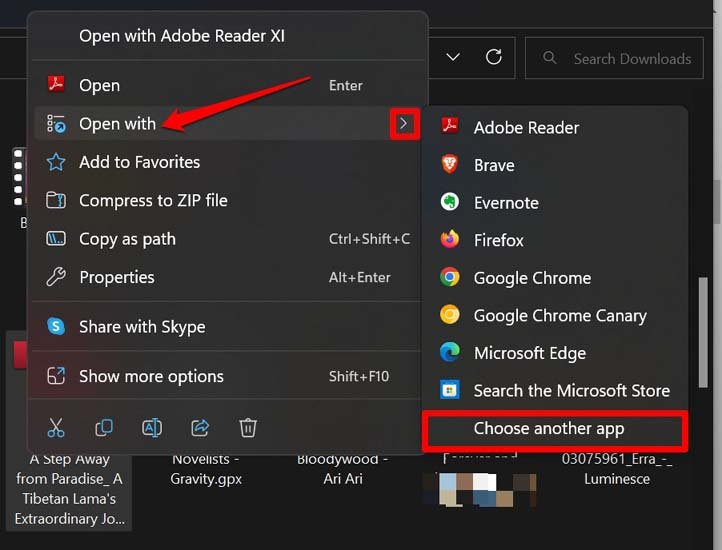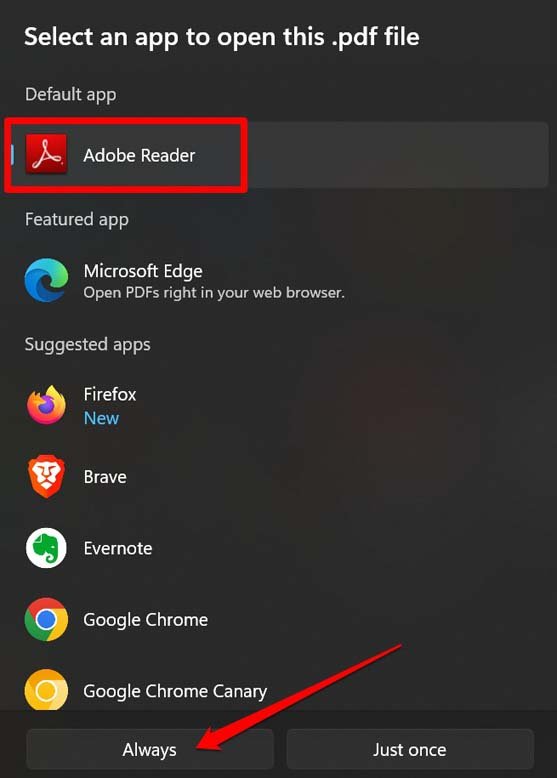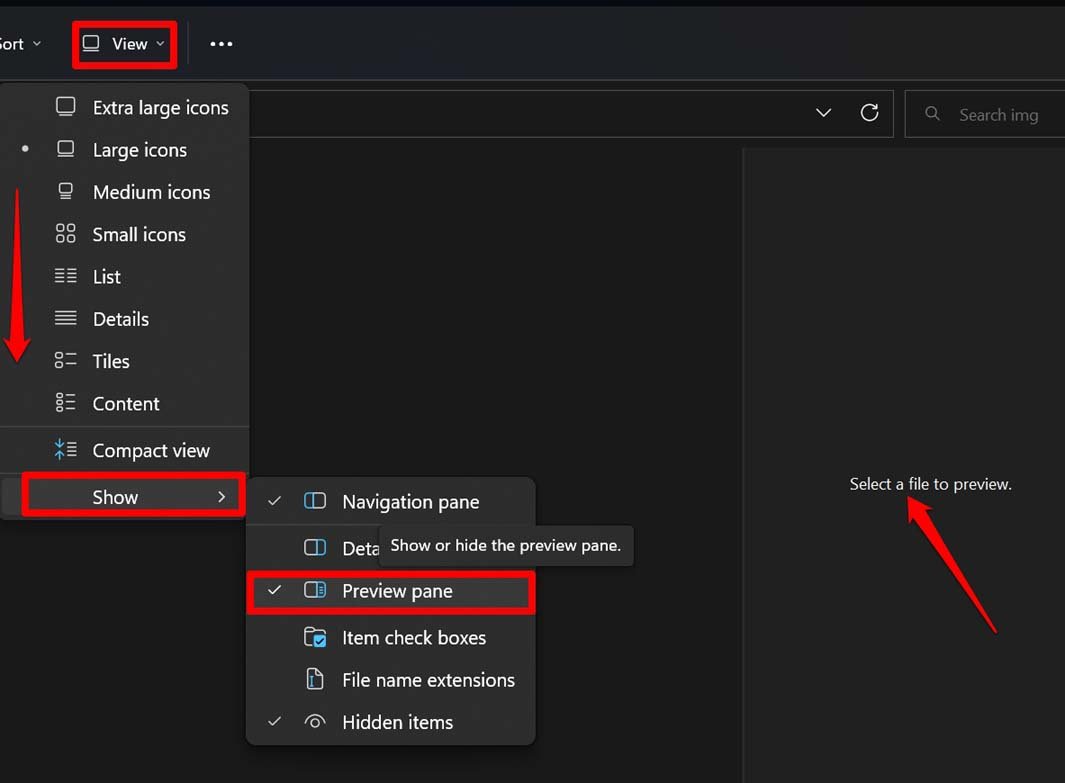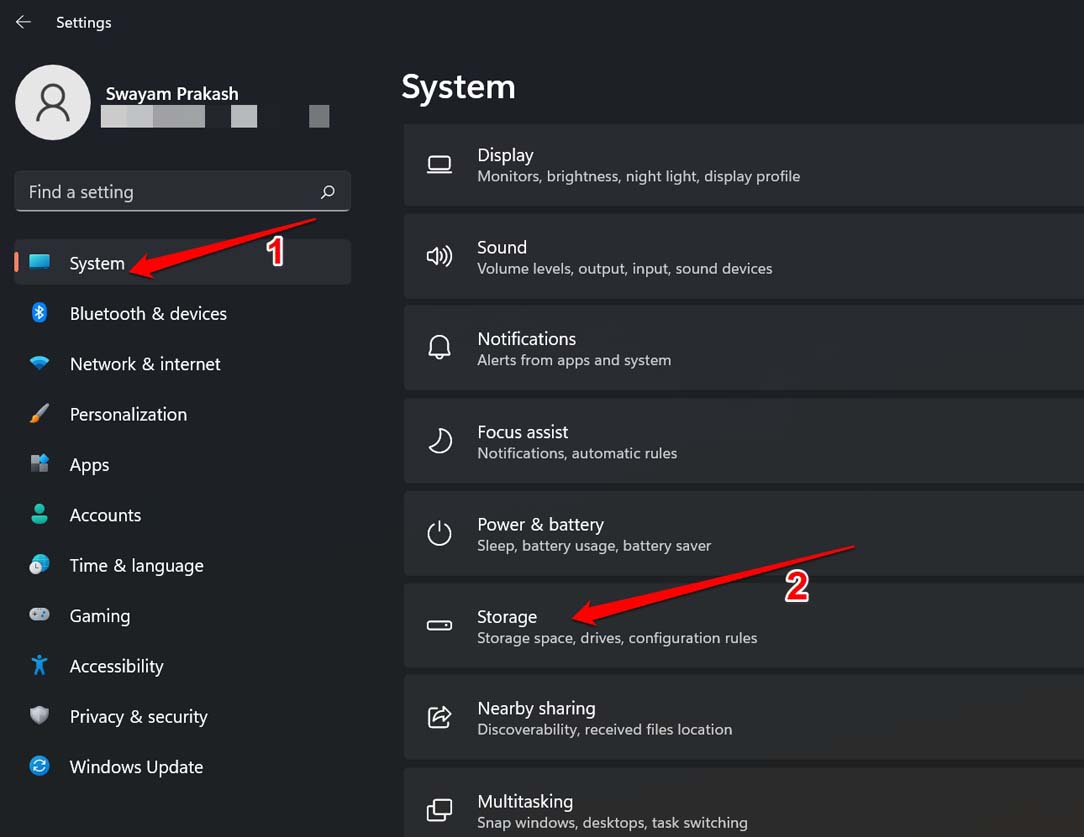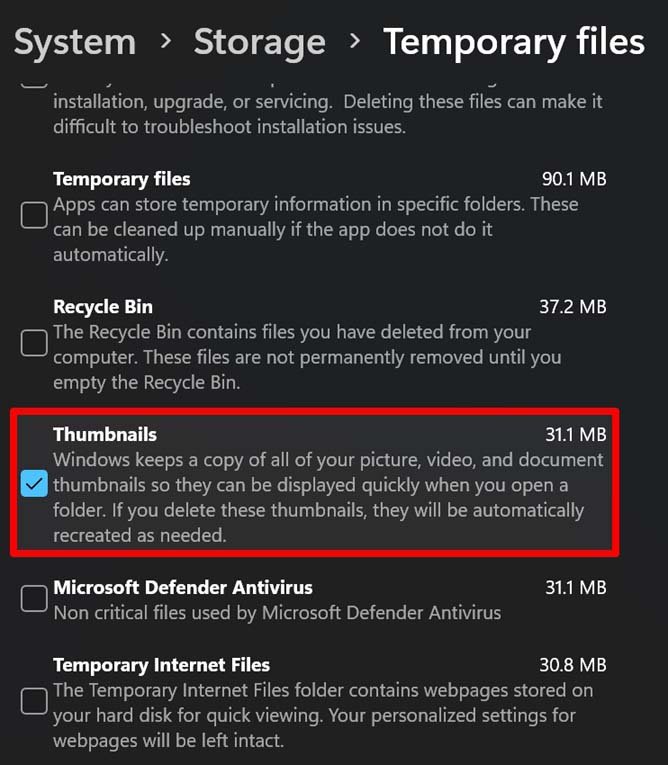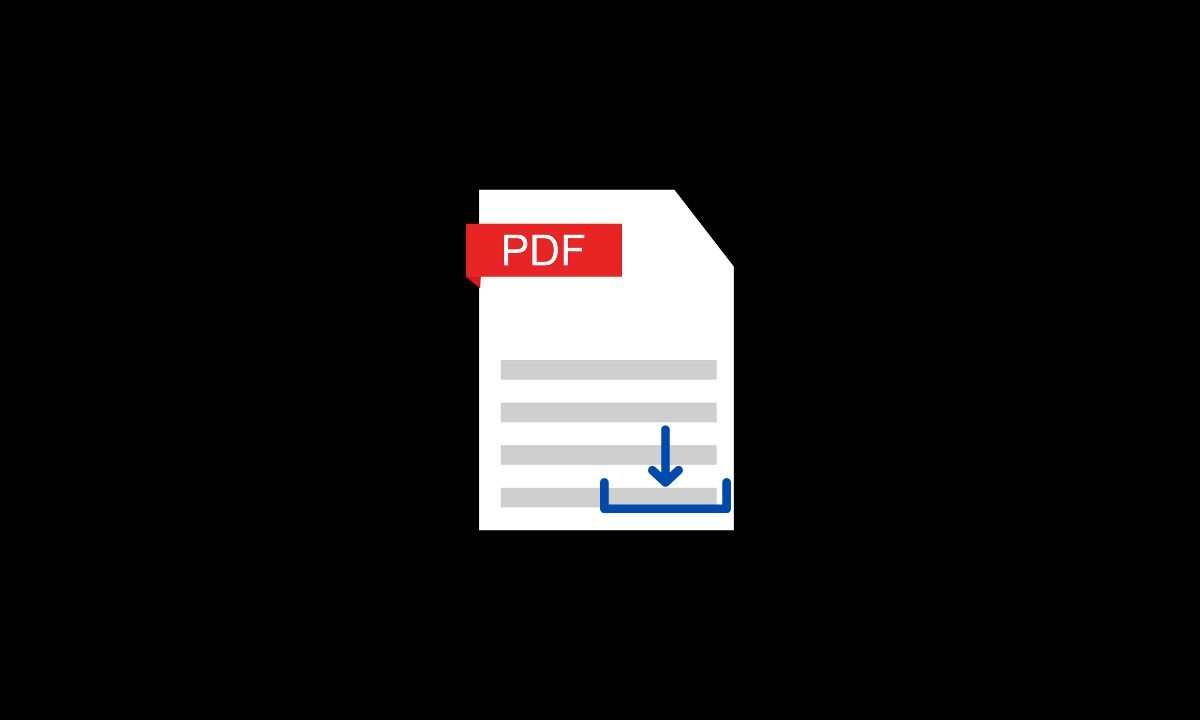PDF files are one of the primary file formats used on Windows OS by millions of users. Many valuable documents are prepared as PDF files. Sometimes the users complain that they cannot see the PDF thumbnails on their computer running on Windows OS.
Why are PDF Thumbnails Not Showing on PC?
First, let us go through the possible reasons why PDF thumbnails may not show on Windows 11. It could be a random bug causing various glitches on the PC. Out of the many problems missing thumbnails of PDF files may be one random issue. Secondly, the thumbnail view may have been disabled on the PC. When this is the reason you won’t see the thumbnail preview for any file format, you have on your computer. The thumbnail cache may have been corrupted with junk data present on it for a long time. If you have downloaded the PDF file from the web and done so incorrectly, the file may have become corrupted. Hence, its thumbnail preview is not showing.
Best Tips to Fix PDF Thumbnails Not Showing on Windows Computer
Here are some useful troubleshooting tips that you can use to fix thumbnails not showing on Windows computers.
1. Enable Thumbnails on Windows Explorer
First, you must enable the thumbnails in File explorer on your computer.
2. Manage Thumbnail Preview on Adobe Acrobat Reader
Always use a designated app such as Adobe Acrobat reader to open the PDF files on your computer. All PDF files should have a thumbnail preview from now onwards.
3. Enable File Preview: A Better Alternative to Thumbnail
As the name suggests, when you enable this feature, you can preview the file’s content on the right-hand pane of Explorer. This will help you know a file’s type. Here is how to enable file preview in Windows OS.
4. Restart the PC
As I mentioned earlier, it could be a random bug that is happening for some unknown technical issue. A simple reboot often fixes such issues neatly. So, why not try it out?
5. Reset the Thumbnail Cache
Cache stores the thumbnail images. This will allow the system to generate the thumbnails for the files you frequently access swiftly. Resetting the cache will clear the junk data present in it.
6. Download the PDF File Again
If you have incorrectly downloaded the PDF file, it may have been corrupted. So, go to the source on the web from where you downloaded it earlier. Re-download the same file again but ensure you download it without any interruptions.
Once you download the file, use the previous tips to enable thumbnail or file preview using File Explorer. Now, click on the PDF file to see its preview or see its thumbnail.
Conclusion
Enabling the thumbnail is essential to maintain clarity with your PDF files. I hope the troubleshooting tips in this guide will help you resolve the PDF Thumbnails not showing on Windows 11. If you’ve any thoughts on How to Fix PDF Thumbnails Not Showing on Windows 11?, then feel free to drop in below comment box. Also, please subscribe to our DigitBin YouTube channel for videos tutorials. Cheers!
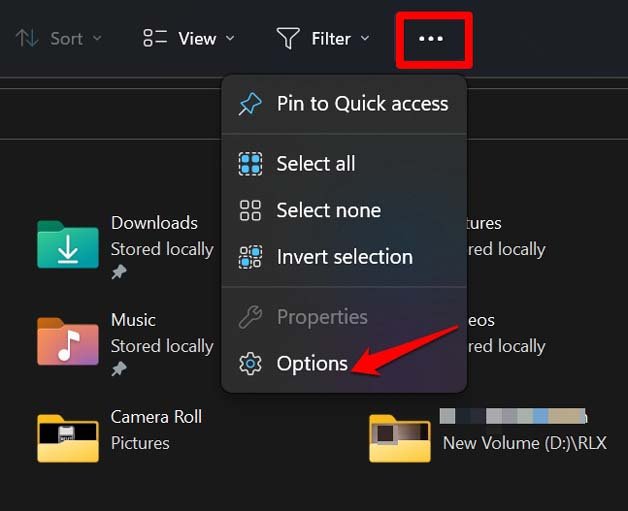
![]()