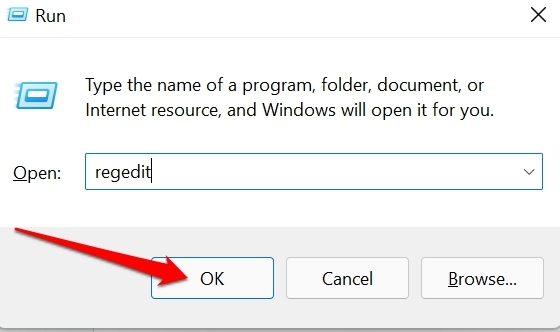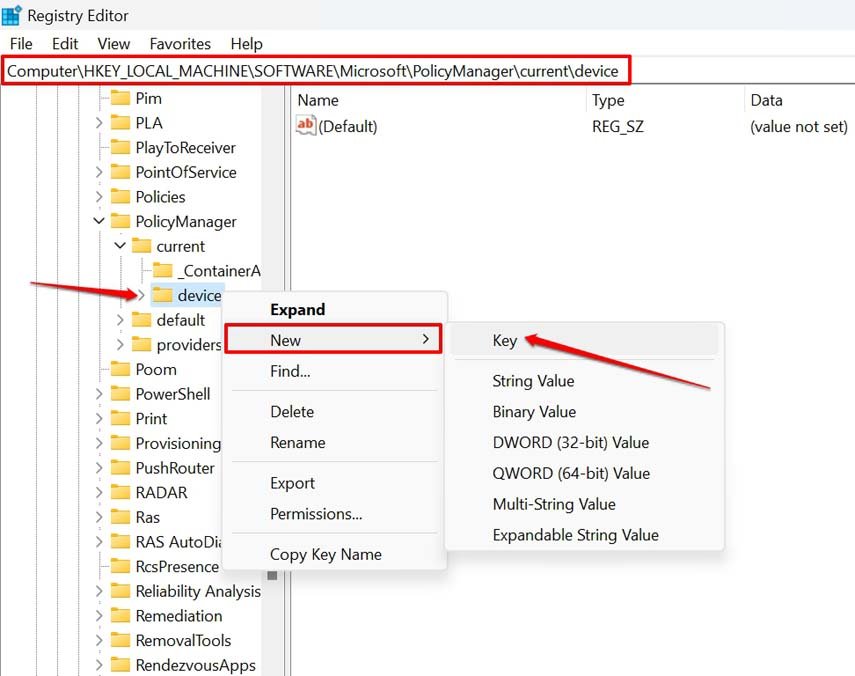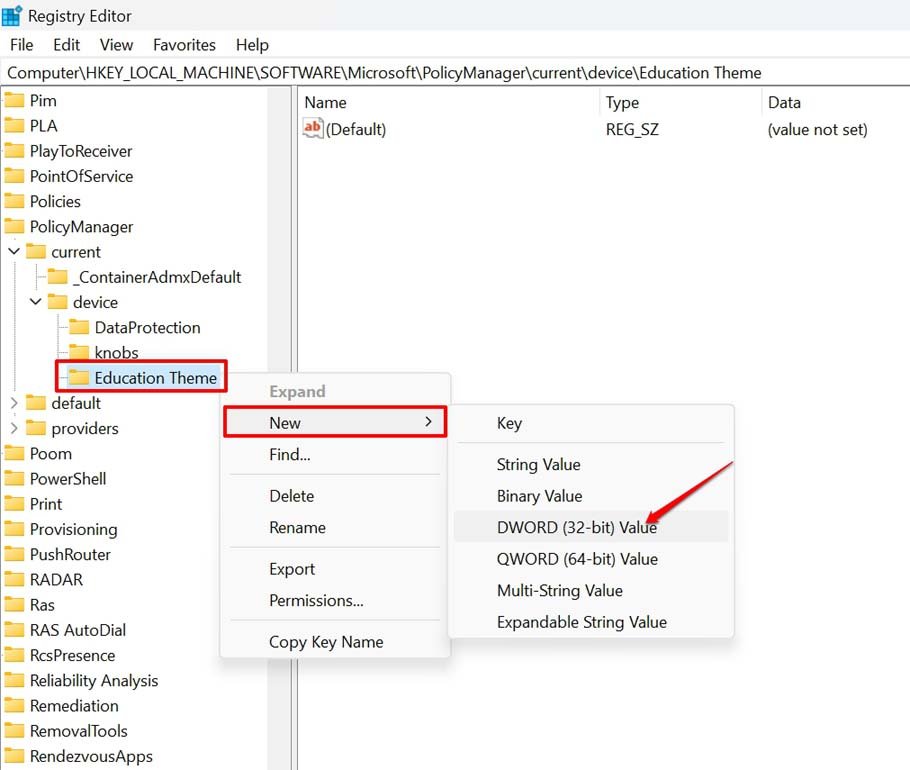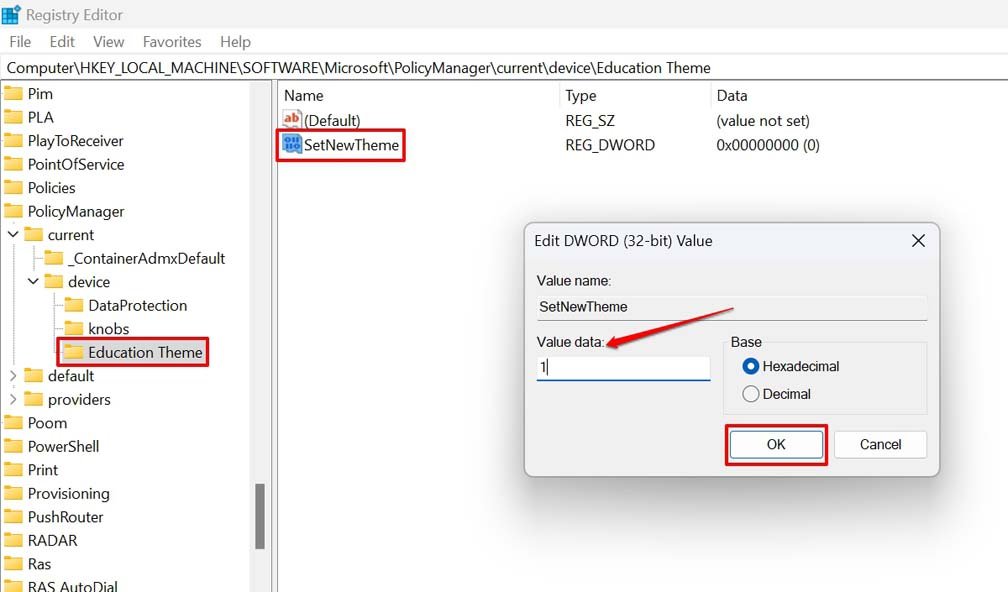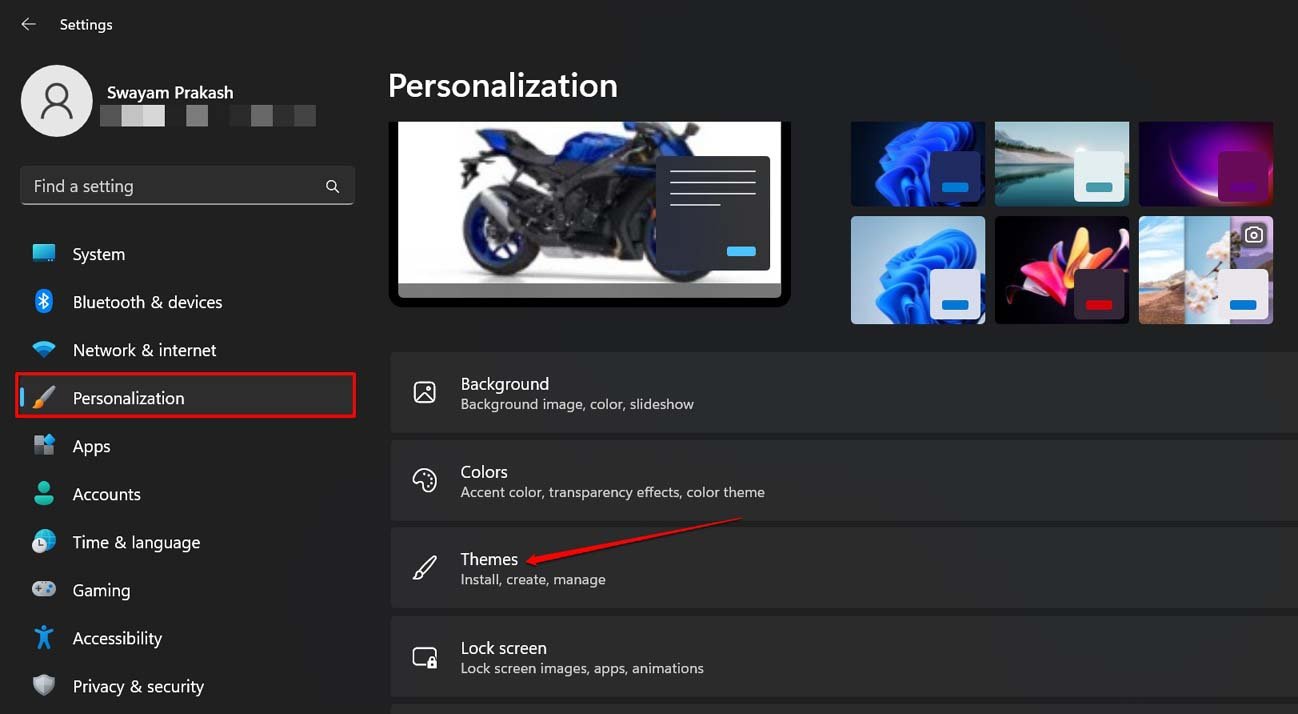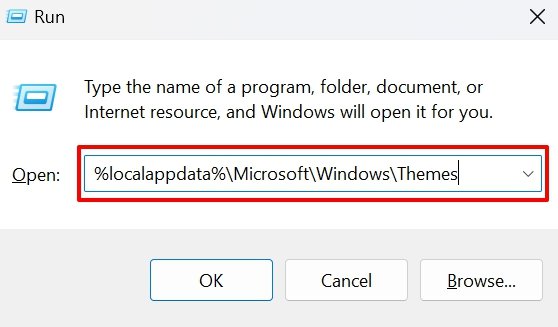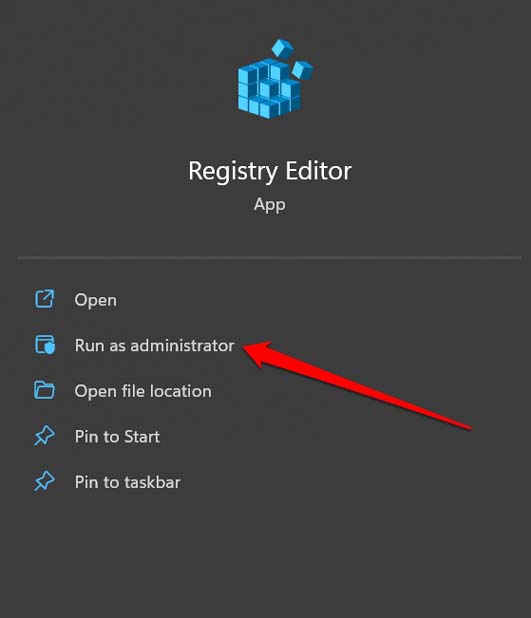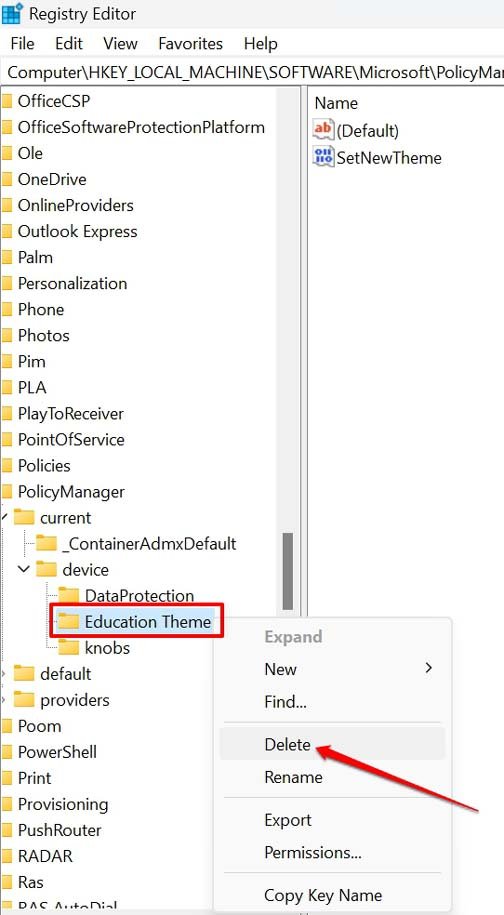I will show you how to use the Windows Registry to enable the Windows 11 education themes. Once you enabled that, from the Windows 11 settings, you can apply the themes. Along with that, you can also apply Windows 11 education theme wallpapers. It is important to note that your PC must be running Windows 11 and build 22H2 to apply Education themes.
Installing Windows 11 Version 22H2
You have to look for all the available latest software updates for Windows 11 and install them. Here are the steps for you to make the process easier for you. If you have already set auto-download enabled and your PC is connected to the internet, then the Windows update will be downloaded automatically. All you have to do is restart the PC to integrate the updates to the computer.
How to Enable Windows 11 Education Themes?
We will start by making changes to the Windows registry. Keep in mind that modifying the registry may make your PC behave weirdly. Some features may not work, but this doesn’t happen every time. The steps are pretty much safe. Make sure to follow the tips correctly.
Change the Windows Registry Settings
Steps to Apply Education Theme on Windows 11
Now, after we enabled the Education theme, let us apply it on Windows 11.
How to Get Education Theme Wallpapers for Windows 11?
As much as users have an enthusiasm for theming, there is also a craze for wallpapers. If you do not want to stay limited to themes, go for the Education Theme wallpapers. Here are the steps to find these wallpapers and apply them.
Steps to Disable Windows 11 Education Theme
The thing with theming is it usually gets boring too soon. Anyone who is an enthusiast tends to move on to new themes. So, here are the easy steps in case you want to disable the Windows 11 Education theme. All you have to do is remove the New Key you created earlier in the guide. The above steps will remove the Windows Education themes from your PC.
Conclusion
With this, I would like to wrap up this guide on how to enable Windows 11 Education Themes. If you are a theme enthusiast, do try the new theme out by following the steps outlined in this guide. I hope the article was useful. If you’ve any thoughts on How to Enable Windows 11 Education Themes?, then feel free to drop in below comment box. Also, please subscribe to our DigitBin YouTube channel for videos tutorials. Cheers!