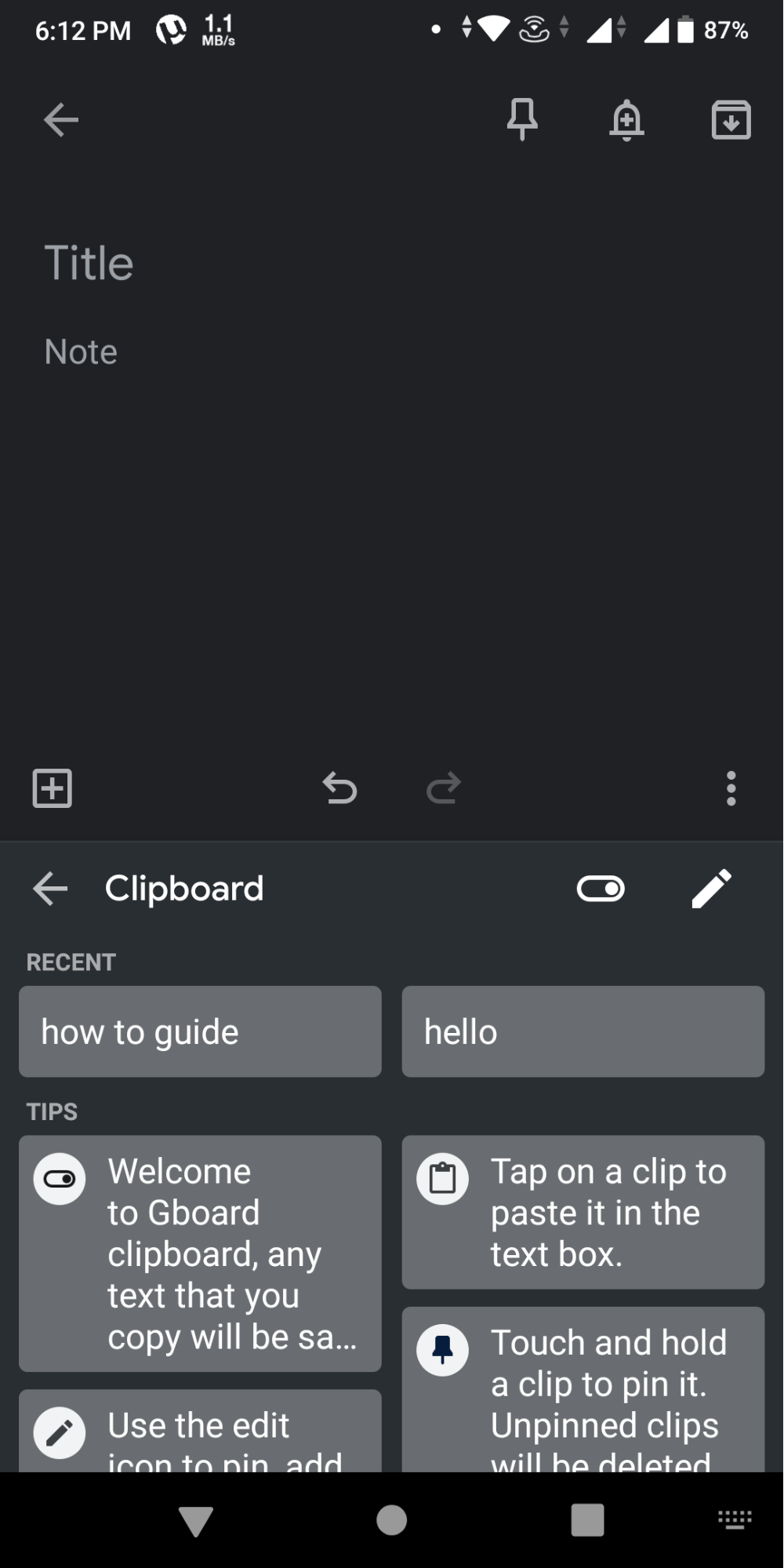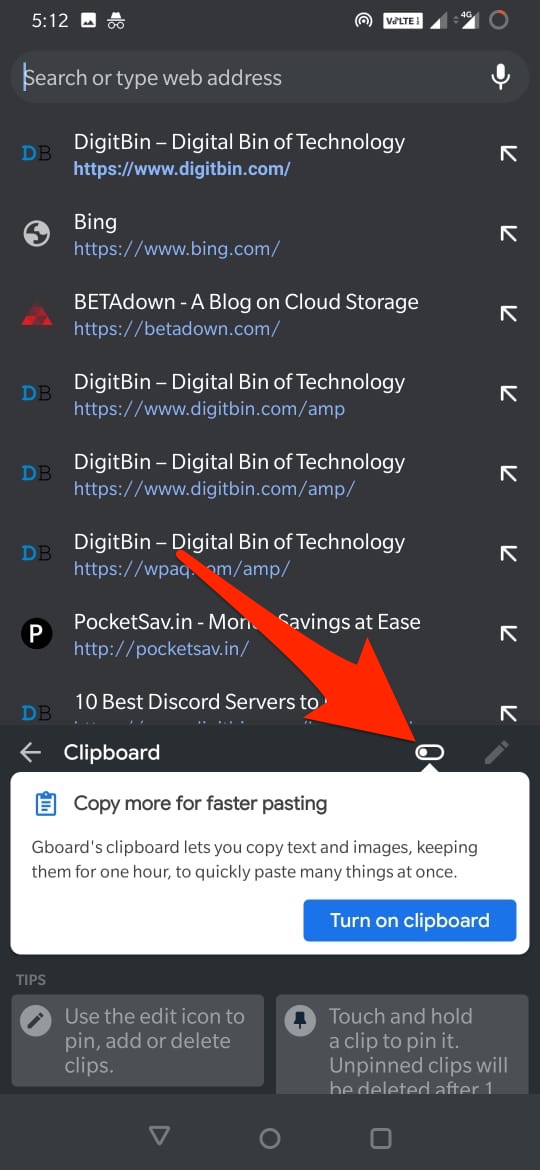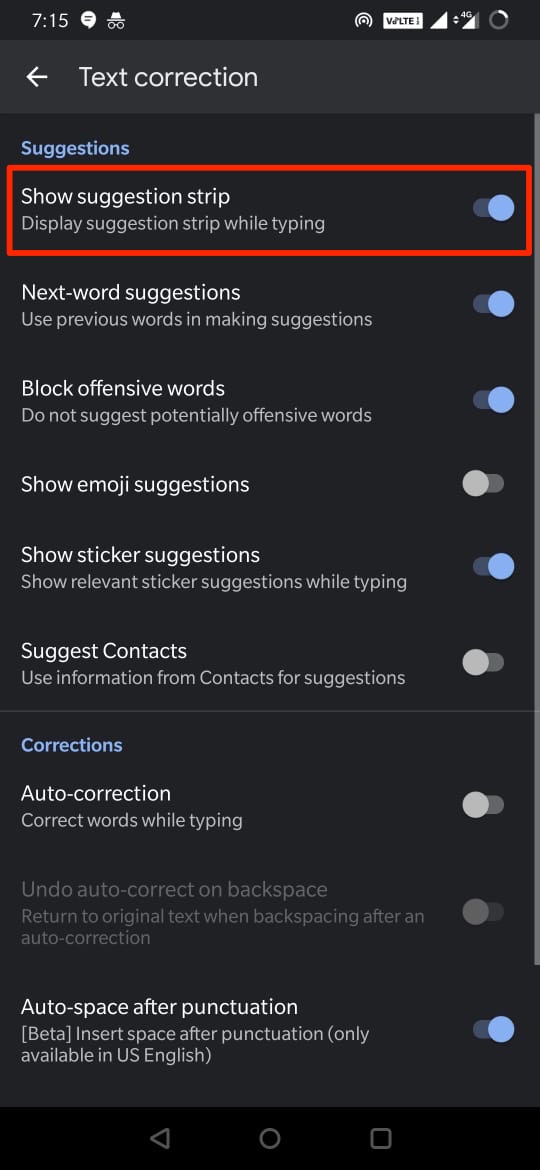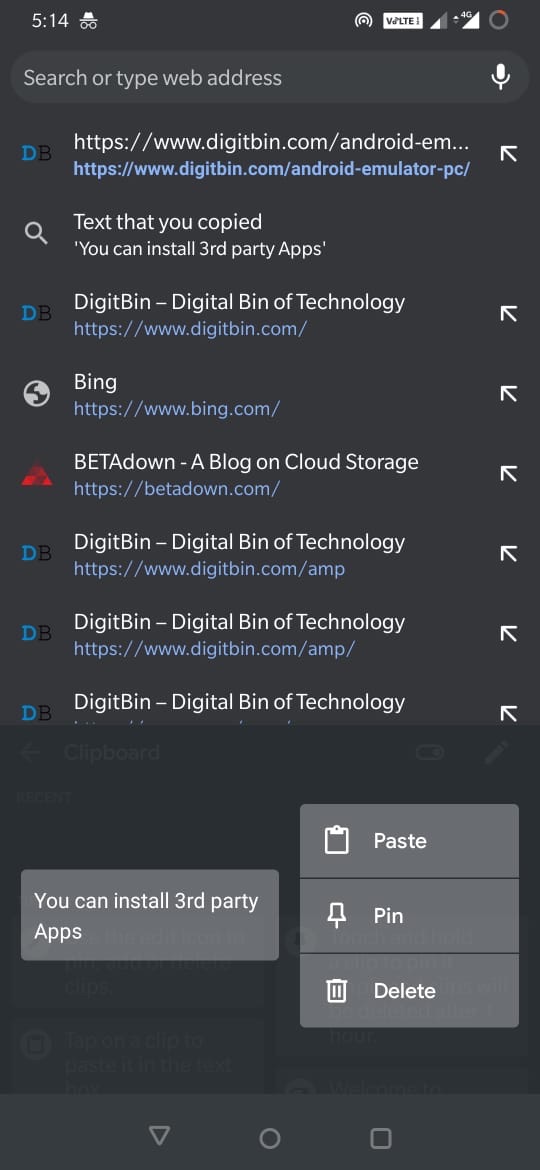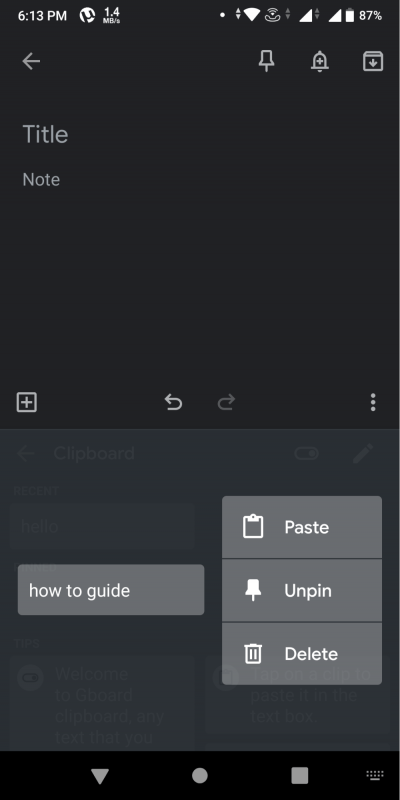Yes, it is possible to get the old text even after overwriting it with a new text. Any text you copy on your device is stored in a clipboard on your device. You can recover it using a clipboard manager. In simple words, any app that has a clipboard manager can help you. To be more specific, you can check your clipboard history with any clipboard manager app. Here we are going to provide two such apps that can help you in checking your clipboard history on Android.
Check your Clipboard History using the Google Keyboard
Google keyboard is also known as the G-board, is one of the best Android keyboard apps out there. It has a lot of useful features that are easy to use and come in handy. One such feature is the clipboard manager. Follow the below-mentioned instructions to know how to use this feature. To use the Google keyboard clipboard manager, first of all, you need the latest version of the Google keyboard installed on your phone. Secondly, make sure that the google keyboard clipboard manager is always on to use the feature without any issues. To enable the clipboard on the G-board, first of all, set it as the default keyboard. Step 1. Open any app and use the keyboard to start. Step 2. You will find the Clipboard icon on the suggestions tab itself.
Sometimes the Clipboard may be available inside the 3 dots menu option depending on the app were you are using the keyboard, so do check there as well.
Step 3. After that, click on the clipboard icon to open the cupboard manager. Here you will see all your copied texts.
Turn On the Clipboard on GBoard
If you do not have this option enabled, it is better to Turn On the Clipboard on the GBoard.
If you do not see any suggestion strip on the keyboard then go to Keyboard Settings → Text Correction → Turn on ‘Show Suggestion Strip’
One thing you need to remember is that the text on the clipboard manager will stay there only for a short period. If you want any text to stay there permanently, you need to pin that text.
To pin it, just long-press the text in the clipboard, and it will open a menu, tap on the pin option to pin the text. Now you can paste it anytime. Similarly, you can also unpin the text using the same steps and clicking on the unpin option. You can also delete the copied text from the Gboard Clipboard.
Check your Clipboard History Using the Dedicated Clipboard Apps
If the first option is not suitable for you, then this is your way. There are a lot of dedicated clipboard manager apps specially made for this purpose. All you need to do here is to go to Google PlayStore and search for the clipboard manager app. Download and install any app of your choice. After a successful download, open the app, and you will find the options to check the copied texts and save them or manage them. One thing you need to keep in mind is that the clipboard manager will be able to show the history only after you enable it. For some apps, you need to give Android permission to save and view texts. However, there are a few apps that will show the old texts for a limited time, even if you install them later.
Conclusion
To sum up, these are the best ways to check your clipboard history on Android. To be on the safe side, always enable the clipboard manager to keep your text safe. One last thing to add is that use a trusted clipboard app to keep your text safe. That’s all for this article. I hope this guide clears all your doubts and helps you in checking your clipboard history. If you’ve any thoughts on How to Check Clipboard History for Android?, then feel free to drop in below comment box. Also, please subscribe to our DigitBin YouTube channel for videos tutorials. Cheers!
![]()
![]()