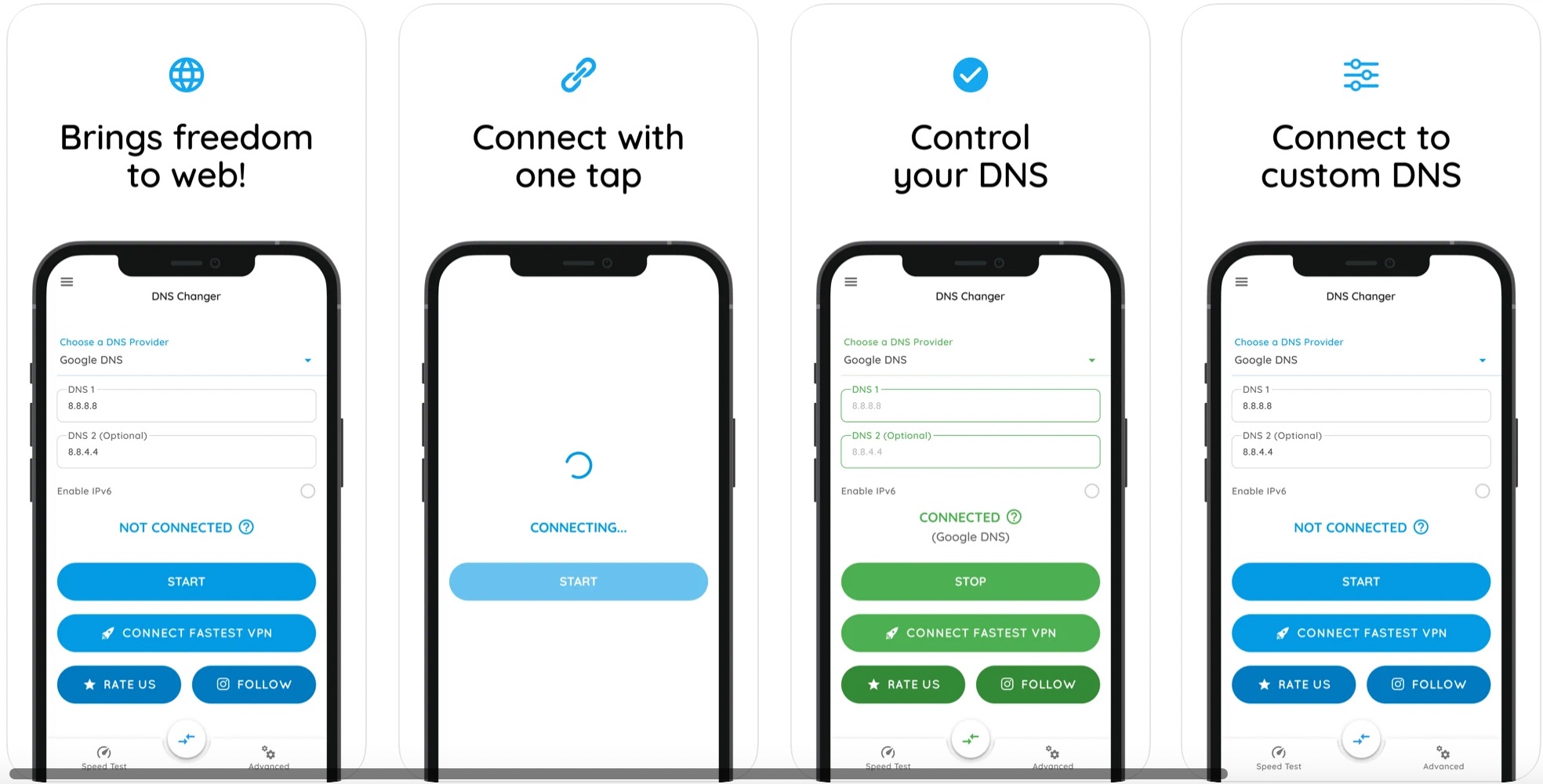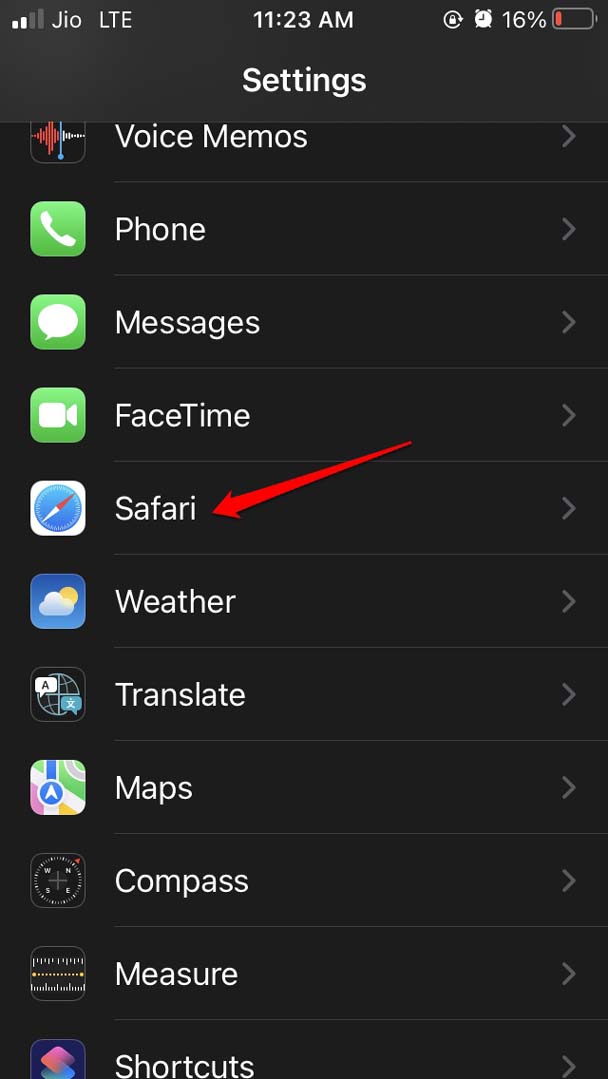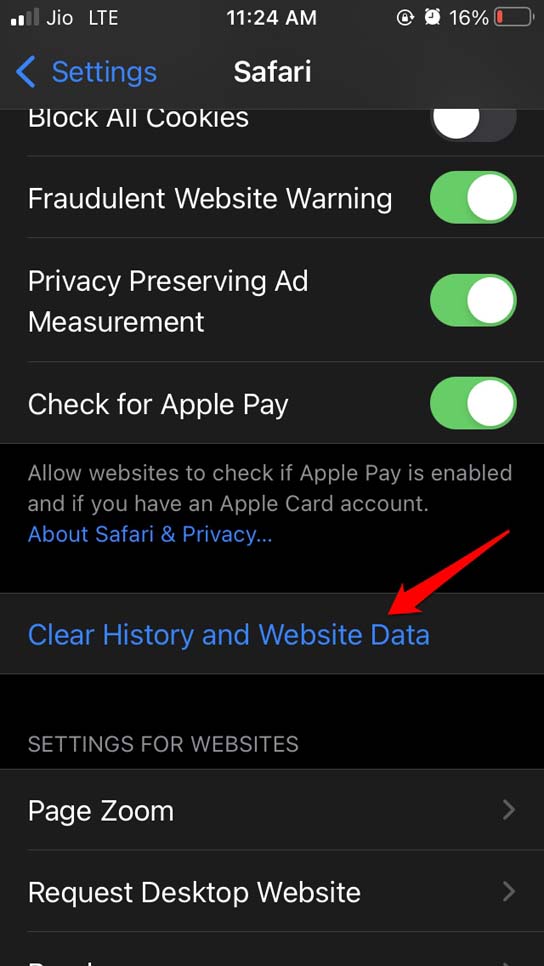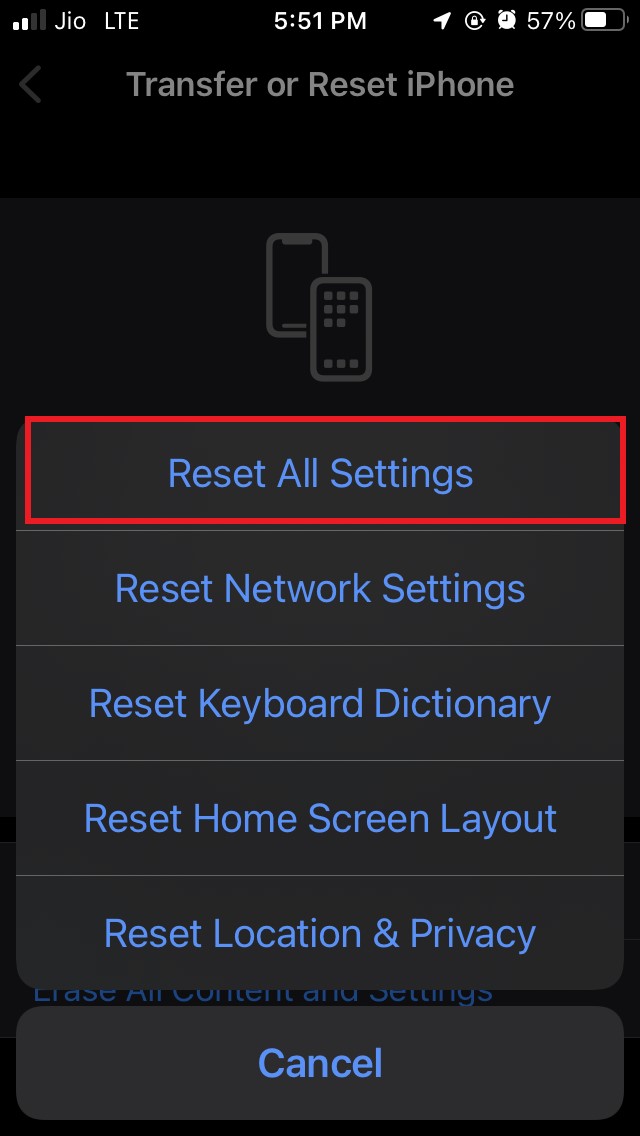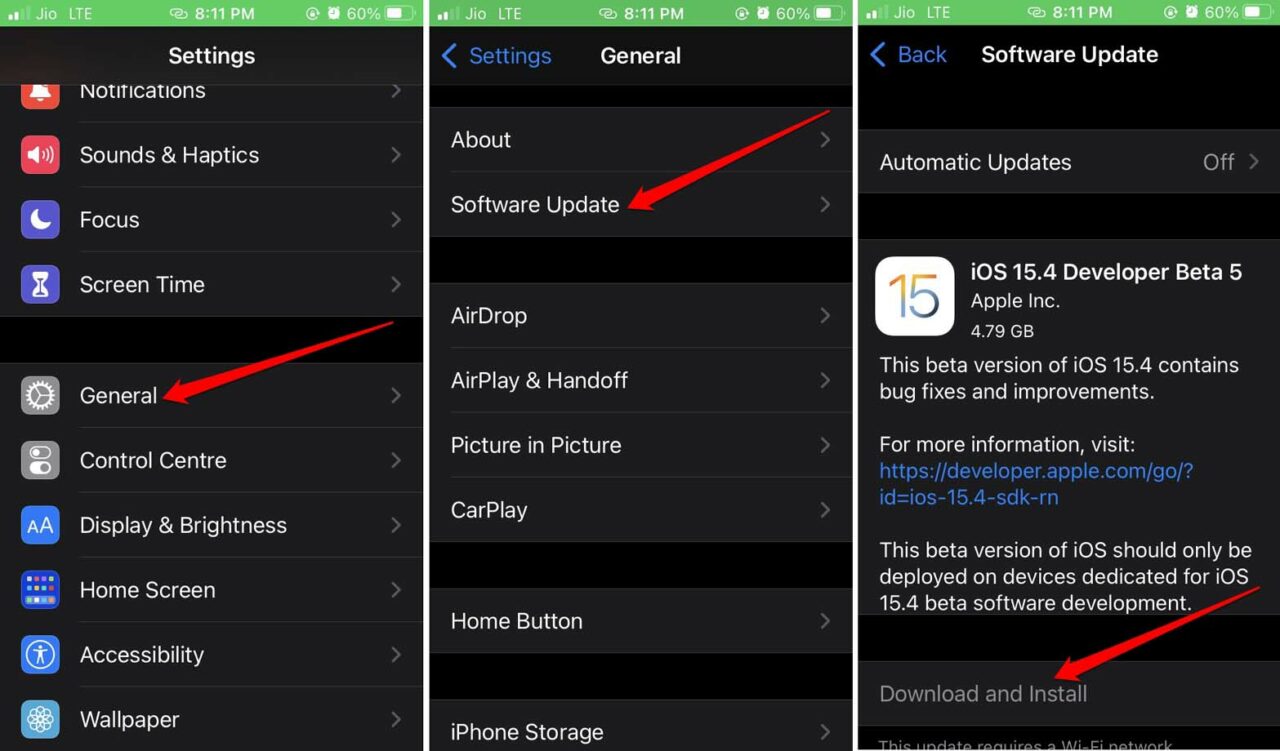While other websites load, only Google Search and related products are not loading on the Safari Browser. So, in this guide, we will look at some of the best solutions to fix the Safari Browser Not loading Google search on iPhone and iPad devices.
1. Change DNS
If only Google Search is not working on the Safari browser on iPhone, it may be an issue with the DNS. DNS, also known as domain name servers, is a directory of all the IP addresses on the web that helps retrieve the website and other related data from the server. The browser automatically selects a DNS from the ISP, but sometimes the predefined DNS may not connect with the Google servers. So, it is good to switch the DNS to some other provider and check if it is able to load Google Search and other Google products.
You can use an app from App Store known as DNS changer to switch the DNS to Google DNS, Open DNS, or Cloudflare 1.1.1.1. This should fix the issue, and you can load Google search on Safari iPhone.
2. Clear Cached Data of Safari App
Caching is the process that helps apps and pages load quickly by keeping a record of your browsing behavior. But sometimes the cache can cause issues with site loading. So, it is good to clear the cache on the Safari browser and check if the site is loading properly.
3. Update iOS on your Device
Unlike Android, which provides software updates from Play Store, the iOS device does not provide Safari updates from the app store. To update the Safari browse,r you need to update the iPhone software. The update brings with it security patches, bug fix, and features for the browser as well. After installing the new iOS build, use the Safari browser app and check if the Google Search is loading on Safari? If at all it was a system bug causing Safari not to work, it should be fixed now.
4. Reset All Settings of the iOS
If no other troubleshooting methods listed above are fixing the Safari browser issue, then you may try to reset the settings of iOS. It will remove all the configs you have set for the Safari browser. Giving a fresh start to the browser and clearing any odd settings that may be blocking the Google search from loading on Safari.
5. Update iOS
Unlike other apps that can be updated via the App Store, Safari browser can only be updated via system updates released by Apple. If there is a bug, Apple will release a system-wide update that will fix any Safari browser issue.
Conclusion
Google Search generally works without issues, but Safari is not able to load Google Search. Above are simple solutions that can fix Google Search Not Loading on Safari iPhone. If you’ve any thoughts on How to Fix iOS Not Loading Google Search on Safari?, then feel free to drop in below comment box. Also, please subscribe to our DigitBin YouTube channel for videos tutorials. Cheers!