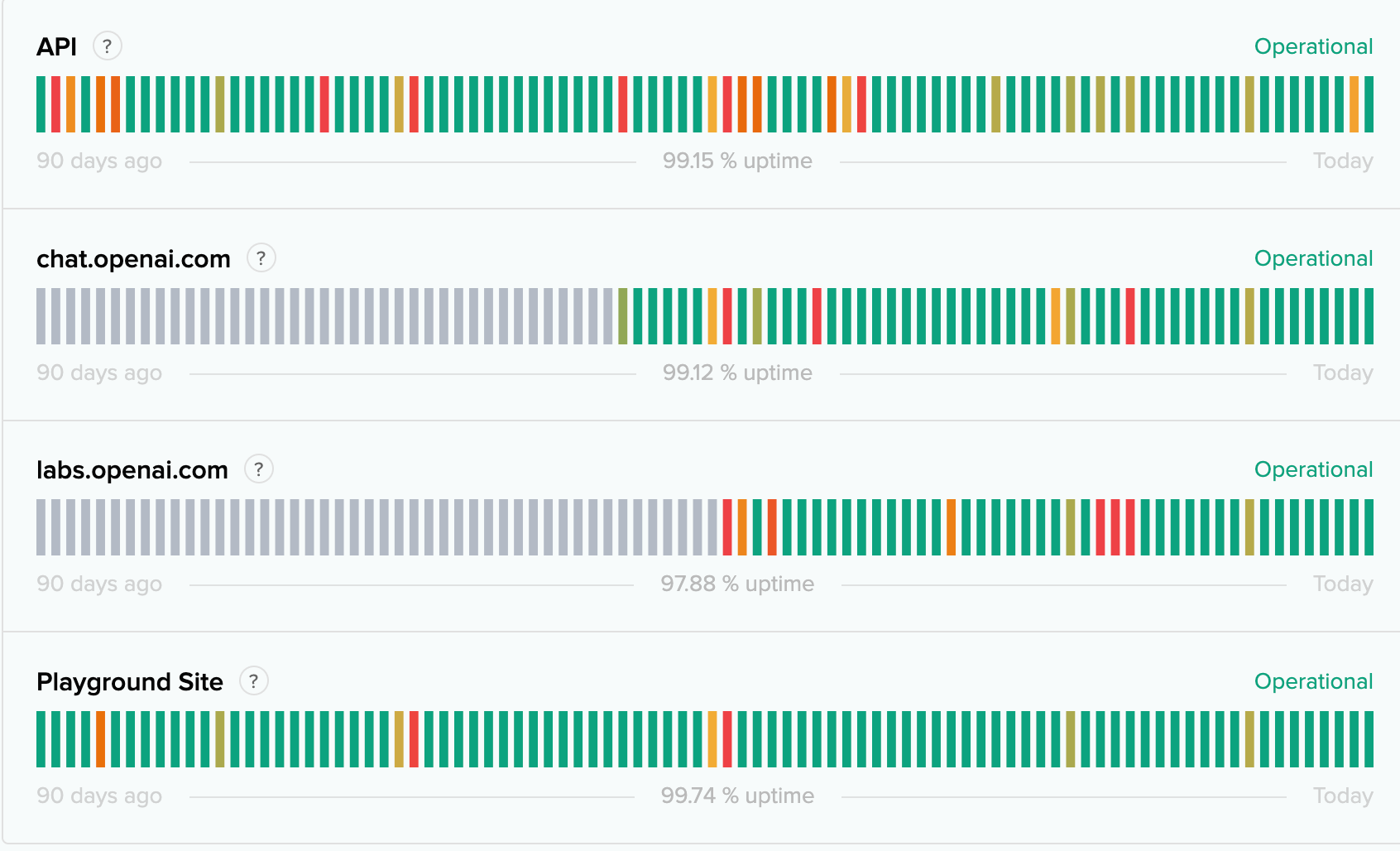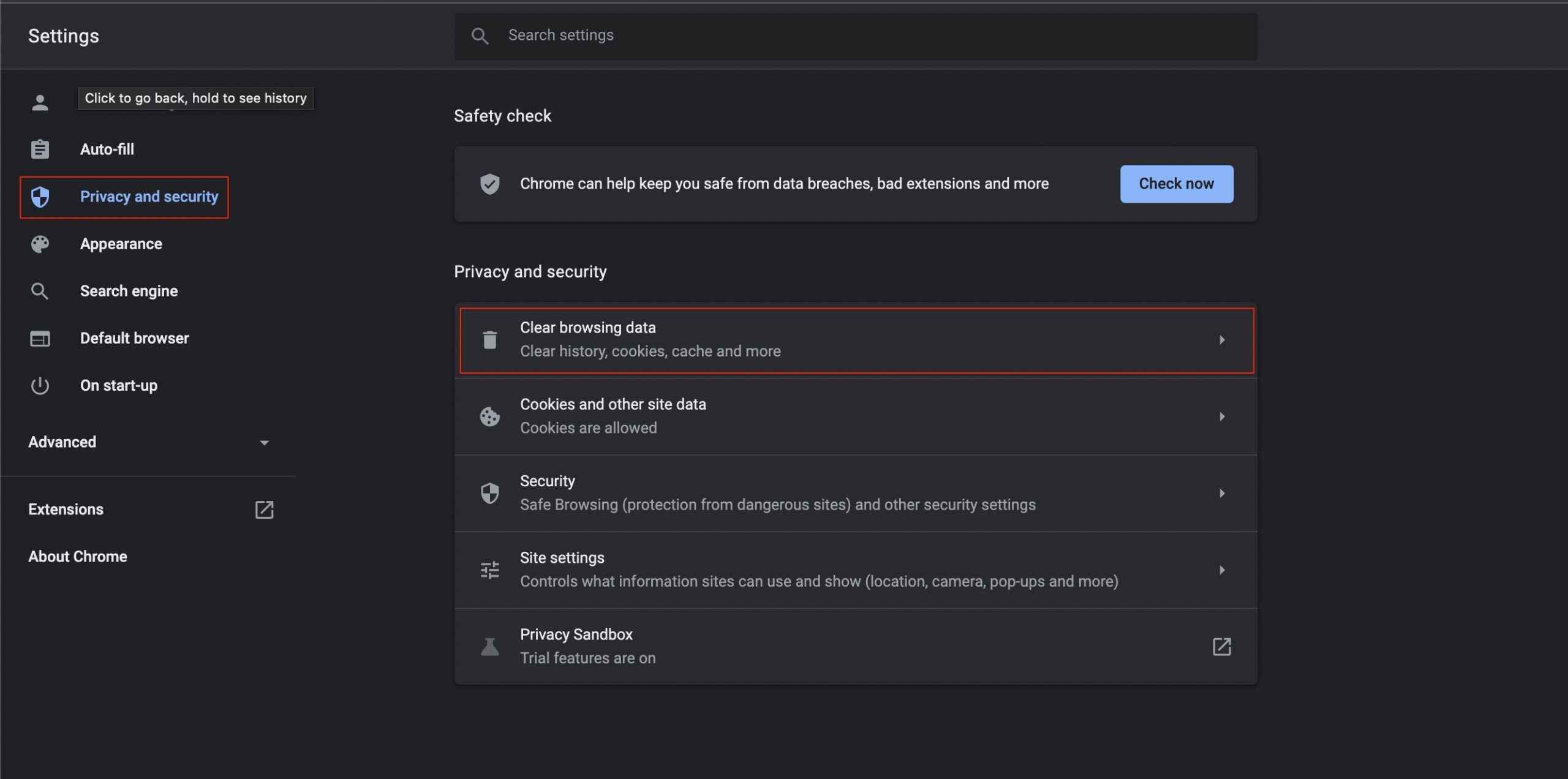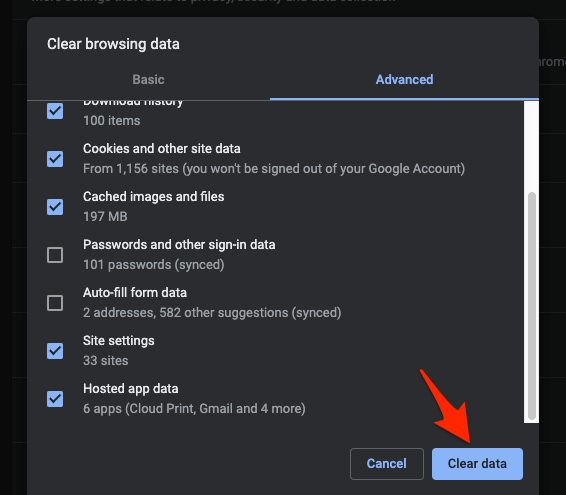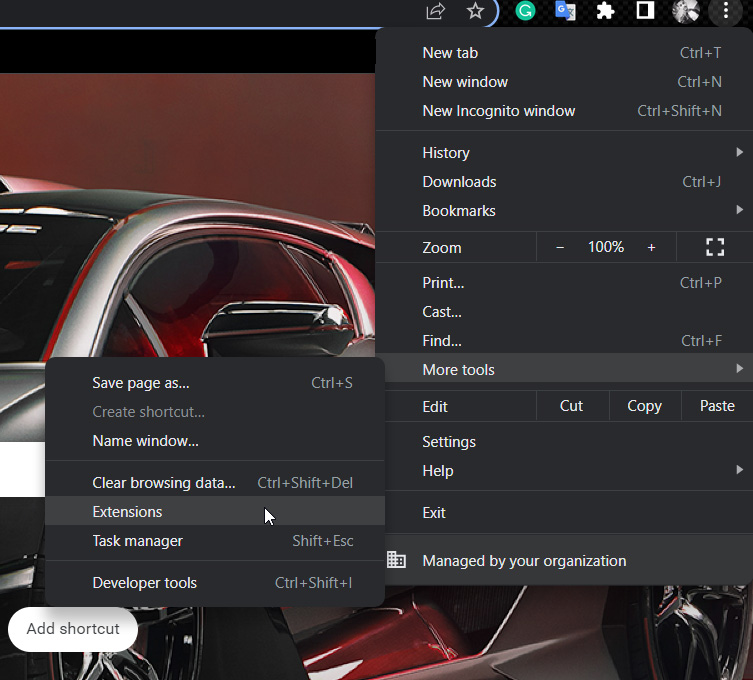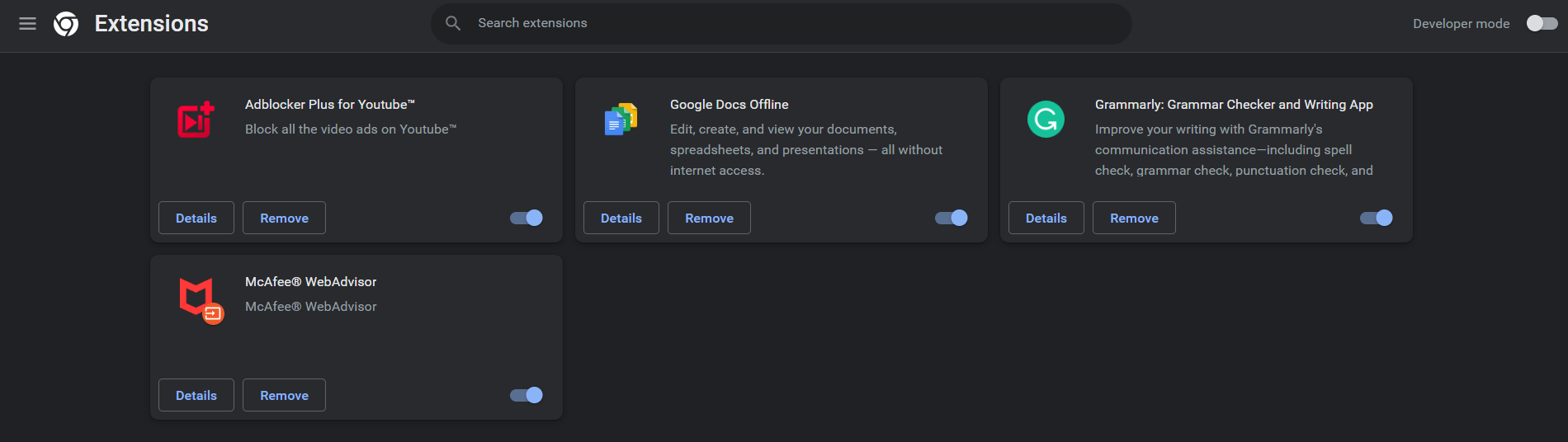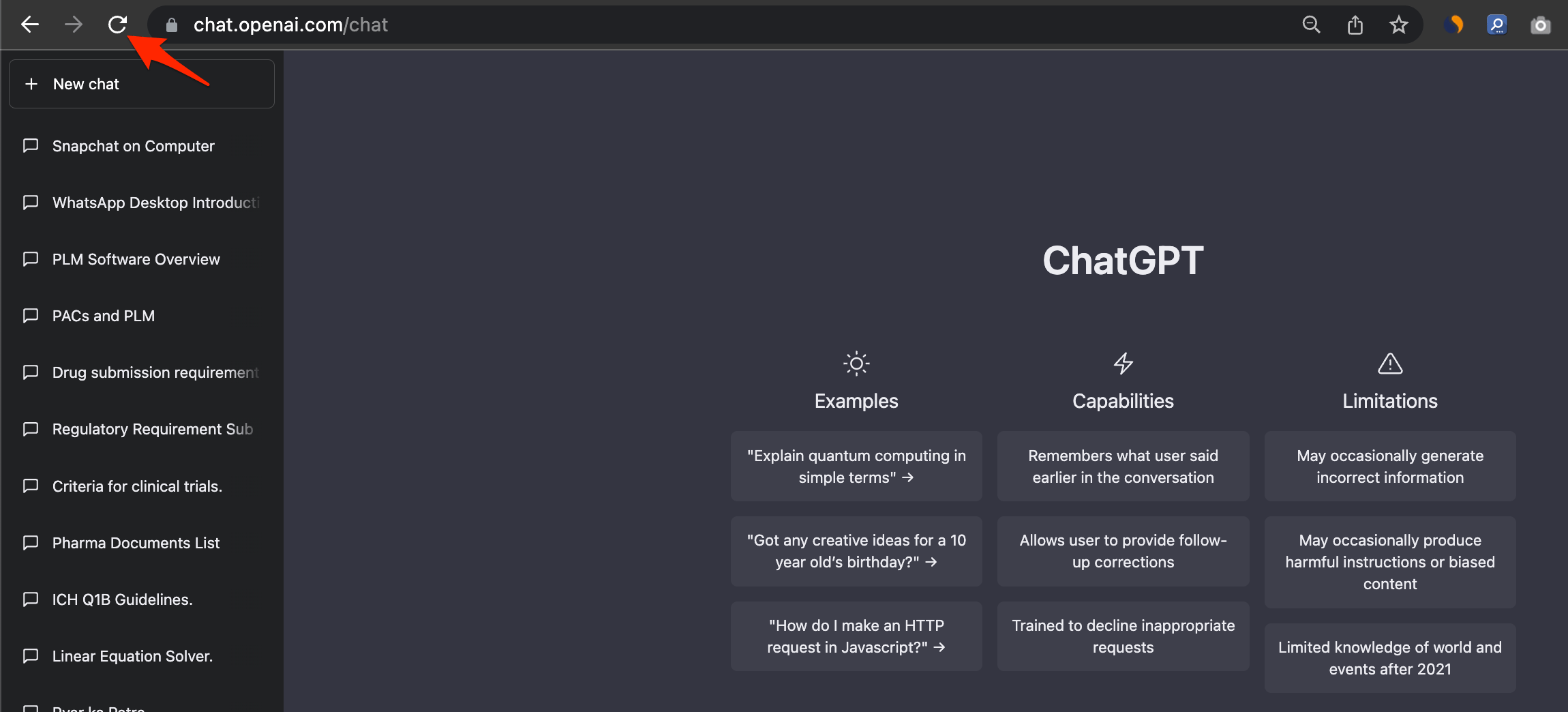History loading issues occur in ChatGPT when the chat history isn’t loading or only a few previous messages are displayed. Several factors, including slow internet connections, server errors, and browser cache issues, can cause this. It can be frustrating for users to be unable to view their previous chat history when encountering this issue, especially if they need to refer to a previous conversation.
Why Does ChatGPT Unable to Load History?
Many factors can contribute to the history isn’t loading issue in ChatGPT. There are many possible reasons for this issue, including:
Slow or Unstable Internet Connection: ChatGPT history may not load properly if the internet connection is slow or unstable. In order to load and display previous conversations, ChatGPT requires a stable and fast internet speed.Corrupted Browser Cache: In ChatGPT, a corrupted browser cache can also cause the history not to load issue. ChatGPT conversation histories are stored in the browser cache. In some cases, chatGPT may not load conversation history if the cache is corrupted or outdated.Ad-Blockers or Browser Extensions: Some browser extensions and ad-blockers can interfere with ChatGPT functionality. ChatGPT may fail to load the conversation history if an ad blocker or extension prevents access to it.Outdated Browser: It’s also possible to experience problems with ChatGPT if you’re using an outdated browser. Newer versions of browsers often include updates and bug fixes that improve the browser’s overall performance and compatibility with websites like ChatGPT.Server Issues: Sometimes, “history isn’t loading” is caused by server-side issues on the ChatGPT platform. There is a possibility that users may not be able to access their conversation history properly if the ChatGPT server is experiencing problems.
Top Ways to Fix ChatGPT Unable to Load History error
The following are some steps that users can follow to fix the ChatGPT history loading issue:
Fix 1: Check Your Internet Connection
You should first check your internet connection if your history isn’t loading. Slow internet connections can cause chat history to load slowly or not at all. If you don’t have an internet connection, try opening other websites or apps that require this connection. Your internet connection may need to be troubleshot if they load slowly or do not load at all.
Fix 2: Wait for a Few Minutes
The servers may overload due to a huge demand for the free tool. Therefore, it is better to wait for a few minutes before you repeat your request to Chatbot. Sometimes, the issue may be large-scale, like a server outage or a service temporarily down; in such cases, it is better to wait until the issue is resolved. You can check the OpenAI server status here.
Fix 3: Clear Your Browser Cache
It is also possible that ChatGPT chat history is not loading because of browser cache issues. To improve website performance, the browser cache stores temporary data. However, if the cache becomes corrupted or outdated, it can cause website functionality issues. To clear your browser cache, follow these steps: To see if the issue has been resolved, clear out your browser cache and try reaccessing the ChatGPT chat history.
Fix 4: Disable Ad-Blockers or Extensions
Ad-blockers or browser extensions can interfere with websites’ functionality, causing issues such as the “history is not loading” problem in ChatGPT. Try disabling your ad blockers or extensions and see if the chat history loads correctly. You can disable ad-blockers or extensions by following these steps: Try reaccessing the ChatGPT chat history after disabling your ad-blocker or extensions.
Fix 5: Refresh the ChatGPT Page
If none of the above steps work, try refreshing ChatGPT. You can do this by clicking the refresh button in your browser or pressing F5. If this is done, the ChatGPT page should reload, and the history loading problem may be resolved.
Fix 6: Contact ChatGPT Support
If none of the above steps worked, you might need to contact ChatGPT support. You can contact ChatGPT support to troubleshoot a problem and get solutions. You can contact ChatGPT at https://help.openai.com/
Preventative Measures
Here is some information on how to prevent users from experiencing ChatGPT issues in the future.
The “history is not loading” issue is commonly caused by an unstable or slow internet connection. When using ChatGPT, make sure that your internet connection is stable to avoid this issue. Verify your internet speed and signal strength, and ensure you are connected to a reliable network.The issue can be prevented by clearing your browser cache regularly. To prevent your browser cache from becoming corrupted or outdated, you should clear it once a month.Ad-blockers or web extensions can improve your browsing experience and block unwanted ads, but they can also interfere with a website’s functionality. Try temporarily disabling your ad blockers or extensions if you encounter a history of not loading issues.Update Your Browser An outdated browser can sometimes cause issues with website functionality, including the ChatGPT history loading issue. It is suggested that you use the latest version of your browser in order to avoid encountering this problem.
Conclusion
ChatGPT’s Unable to Load History Error can be frustrating for you, especially if you are trying to refer back to an earlier conversation. However, you can prevent the issue from occurring in the future by following the steps outlined in this article. Alternatively, contact ChatGPT support if the issue persists. If you’ve any thoughts on How to Fix ChatGPT History Not Loading Issue?, then feel free to drop in below comment box. Also, please subscribe to our DigitBin YouTube channel for videos tutorials. Cheers!