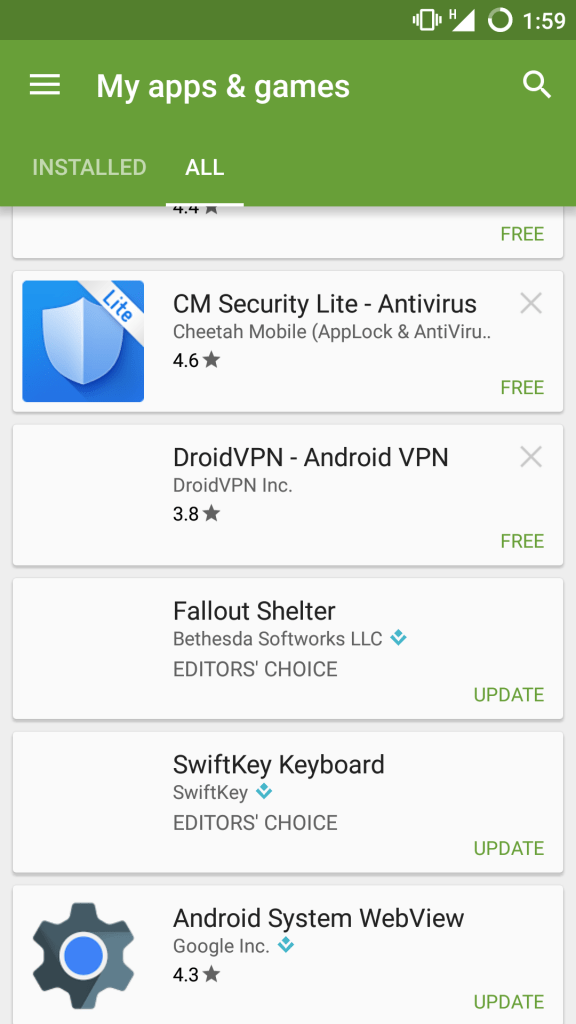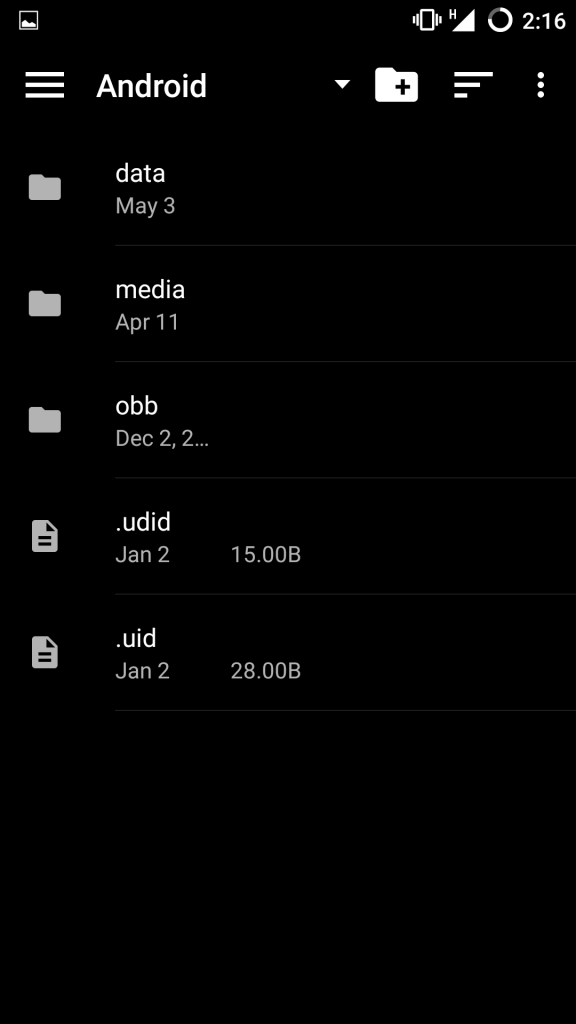How to stop deleted apps from coming back ?
Solution 1
Firstly uninstall the app from your app drawer.Open Google Play Store.Move the slider and tap on ‘My apps & games’.Remove apps from Google Play StoreLook for the app in the list and tap on cross to delete/remove it.
Solution 2
Uninstall the app from app drawer.Open the file manager.Open Android folder and then open Data.Look for the app data you unistalled which is in form of com.*****.***Delete the app data.Delete app data stored in Android folderAlso delete the obb data if present.
Solution 3
Update your software if you have any system update available. To check for system update open Setting scroll down to About phone. Tap on System Update. Upgrade your software.
Solution 4
Open Google Play Store.Move the slider and tap on settings.Tap on option ‘Auto-update apps’ and right check on “Do not auto-update apps”.
Solution 5
Uncheck unknown sources under security settings.Delete any suspicious files or apps which you think haved posed the problem.Use only default launcher.
Solution 6
Have a factory data reset of your phone.Wipe your SD card if apps are movable.If problem persist, enter in recovery mode and Wipe cache partition & Wipe dalvik cache.Use Addon detector apps. These app scan & detect addon and clean the smartphone.
Note & Conclusion: If you wish you can use your smartphone in safe mode. Do comment in the box below for any further assistance required. If you’ve any thoughts on Fix – Apps installing Automatically on your Android Smartphone, then feel free to drop in below comment box. Also, please subscribe to our DigitBin YouTube channel for videos tutorials. Cheers!