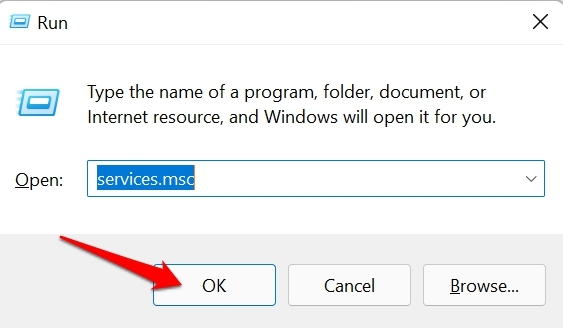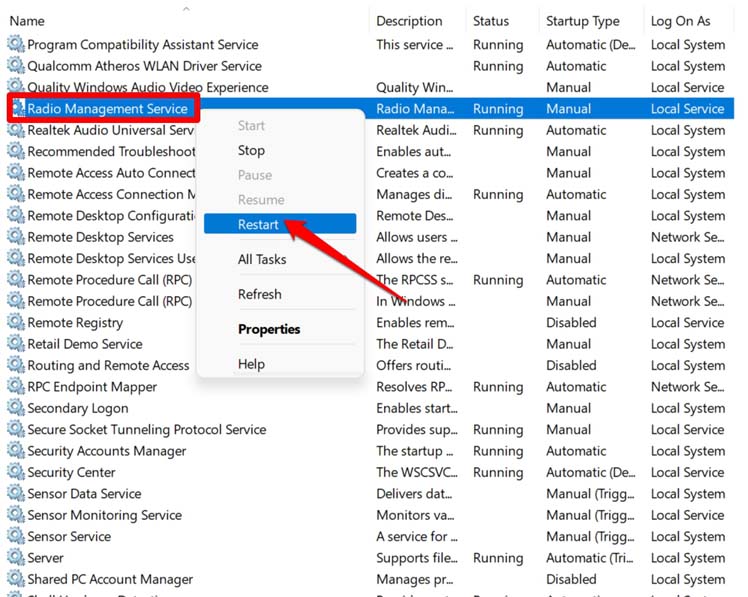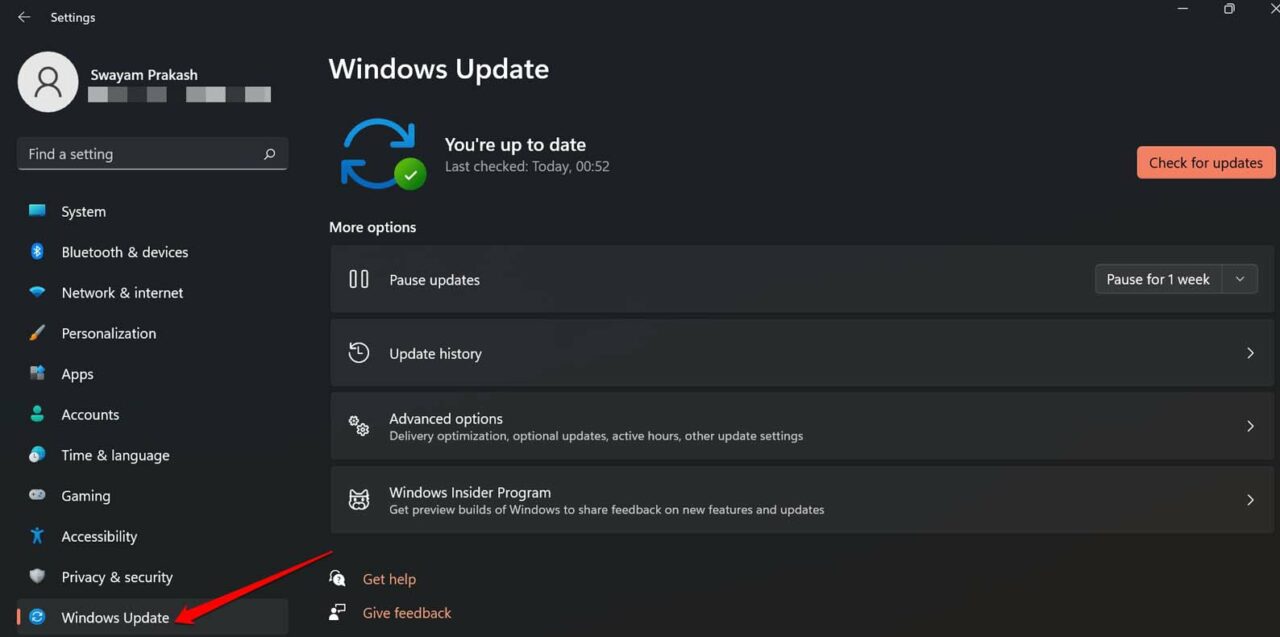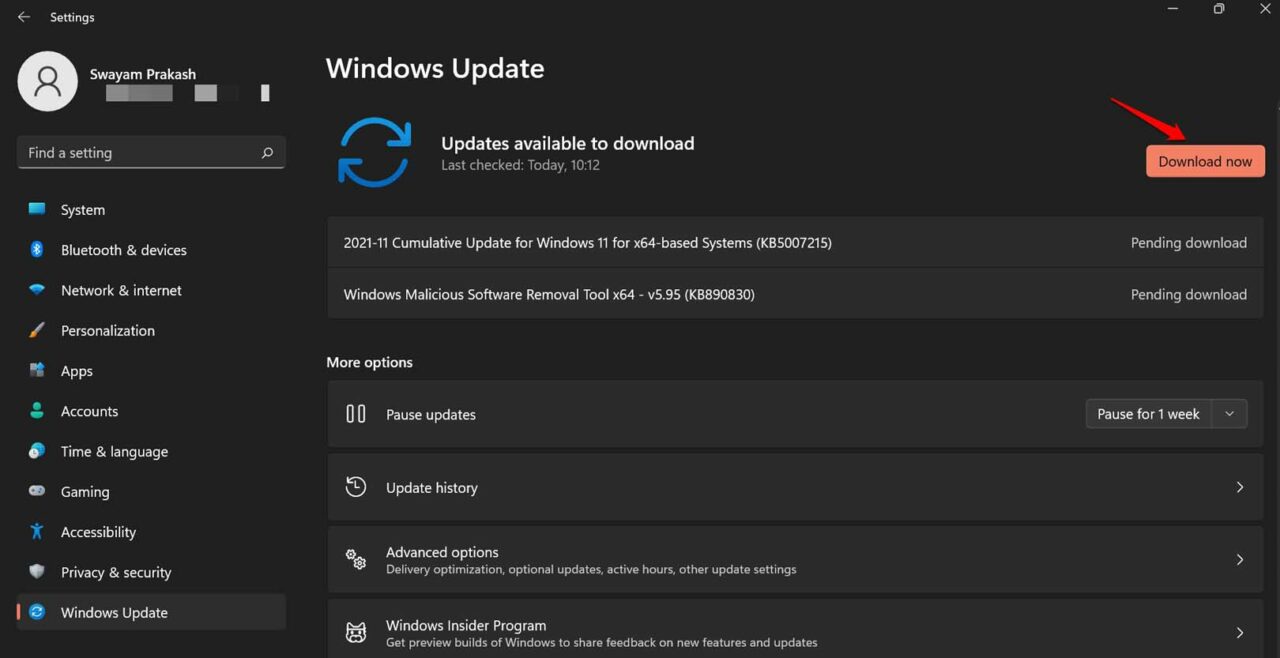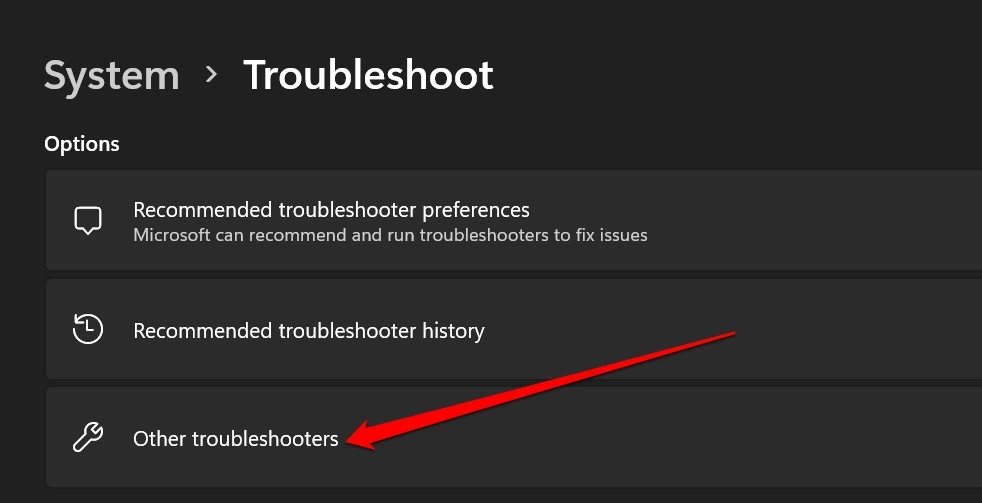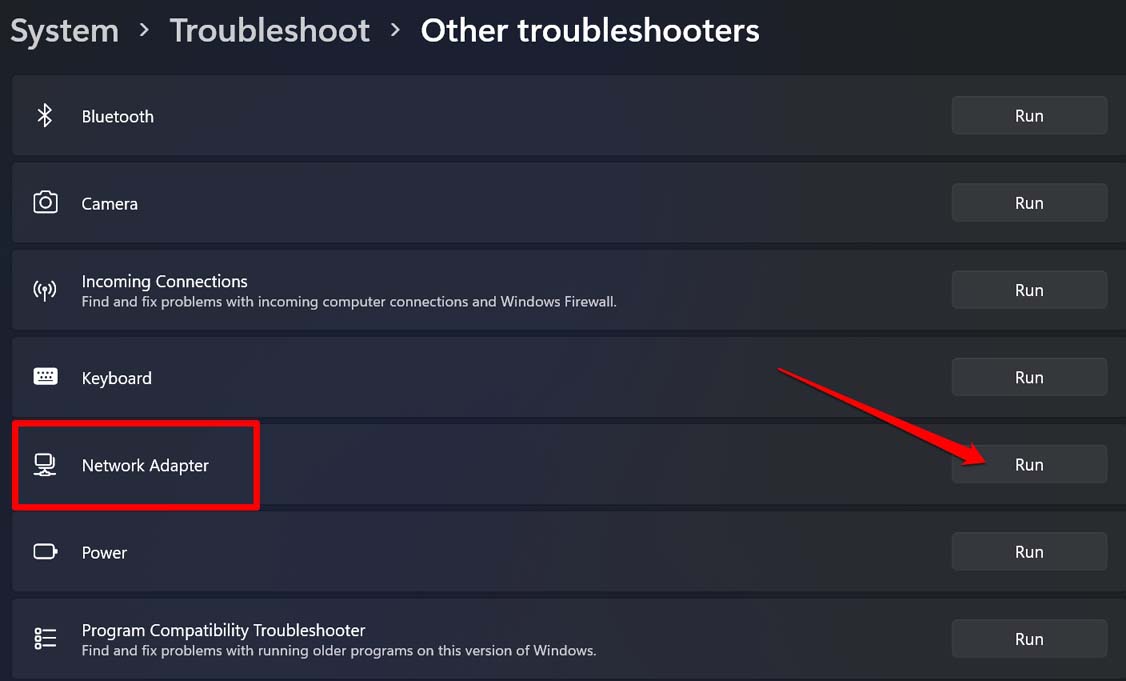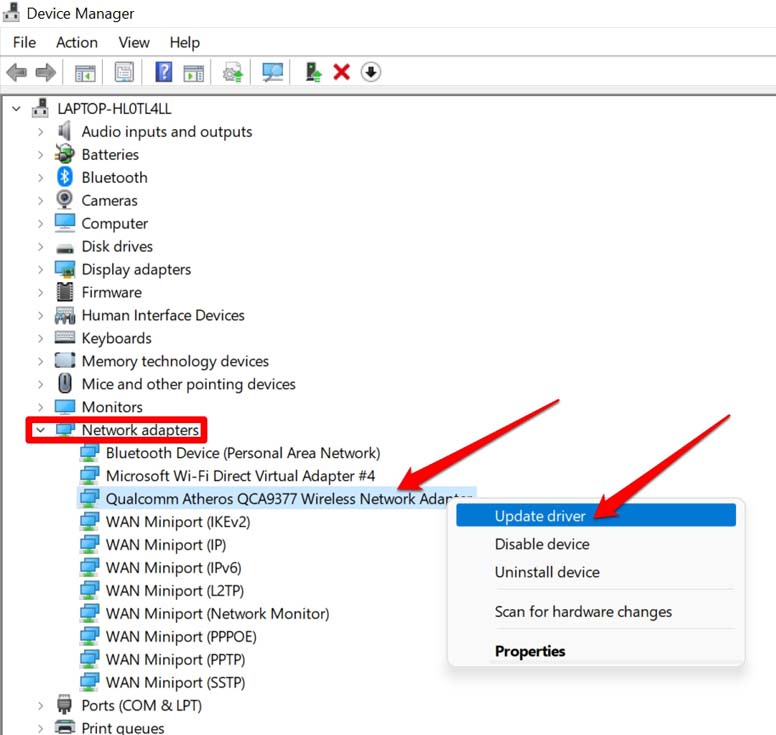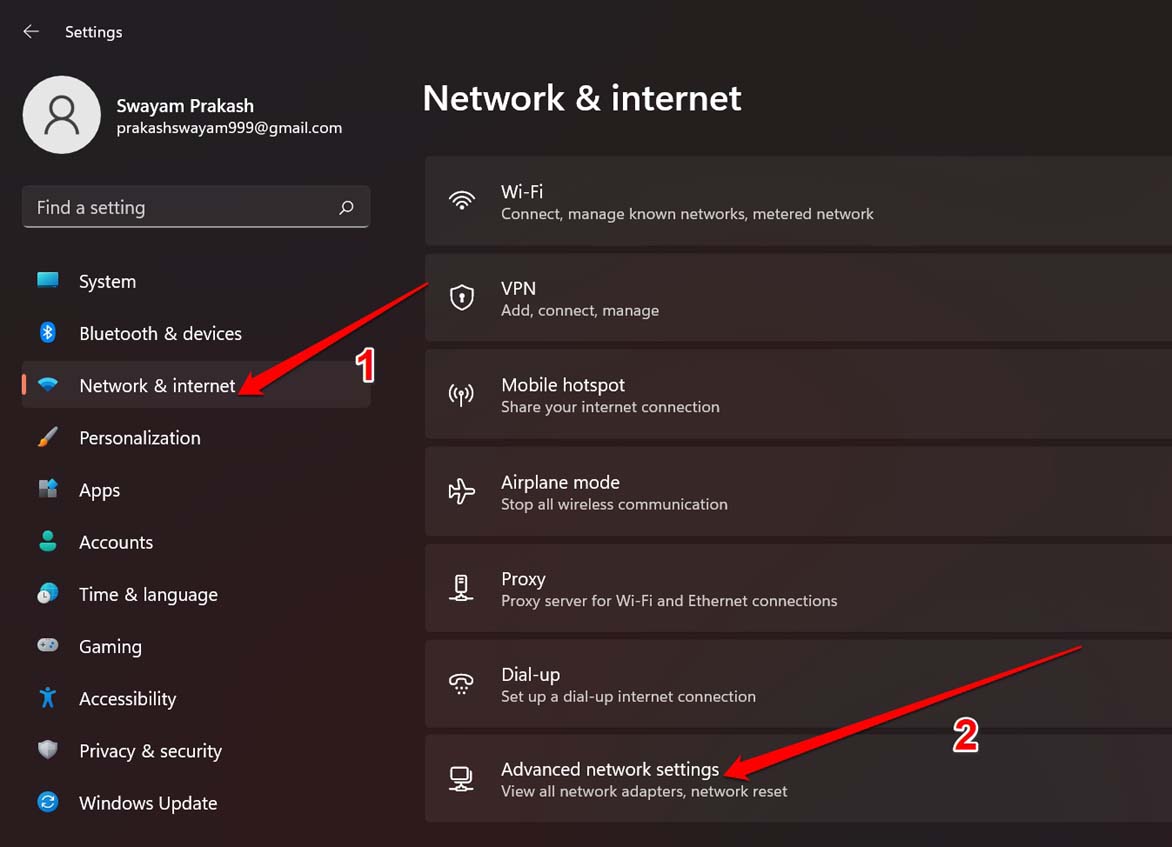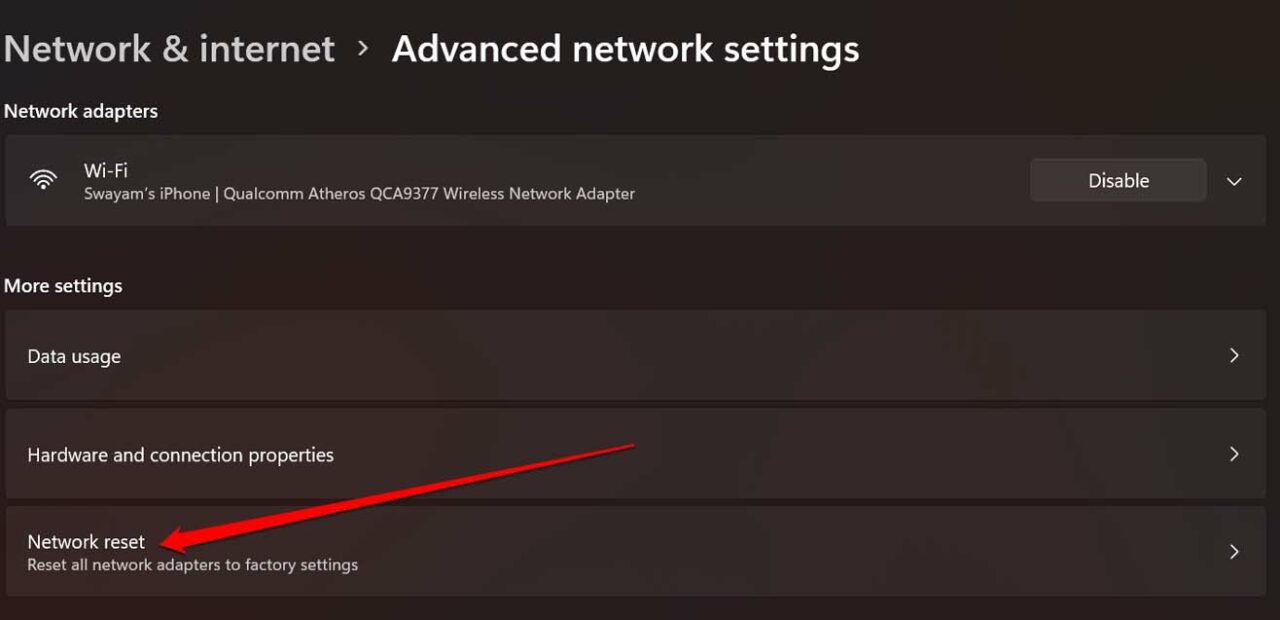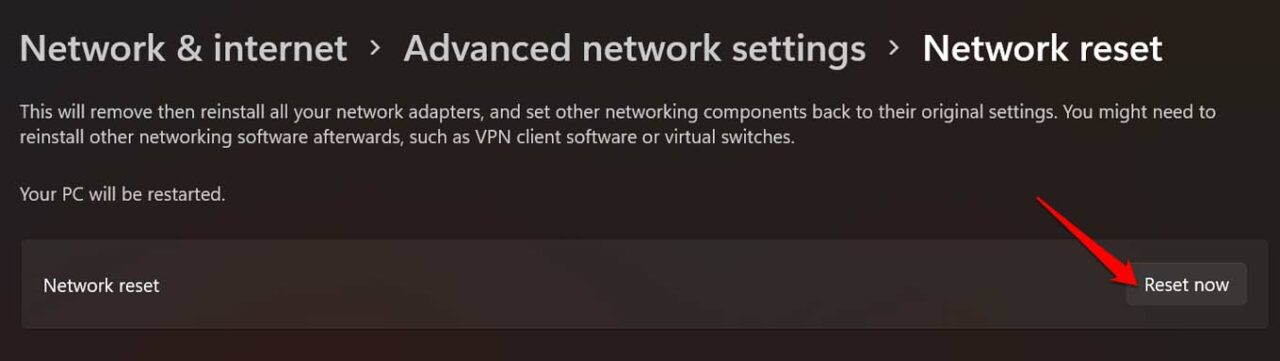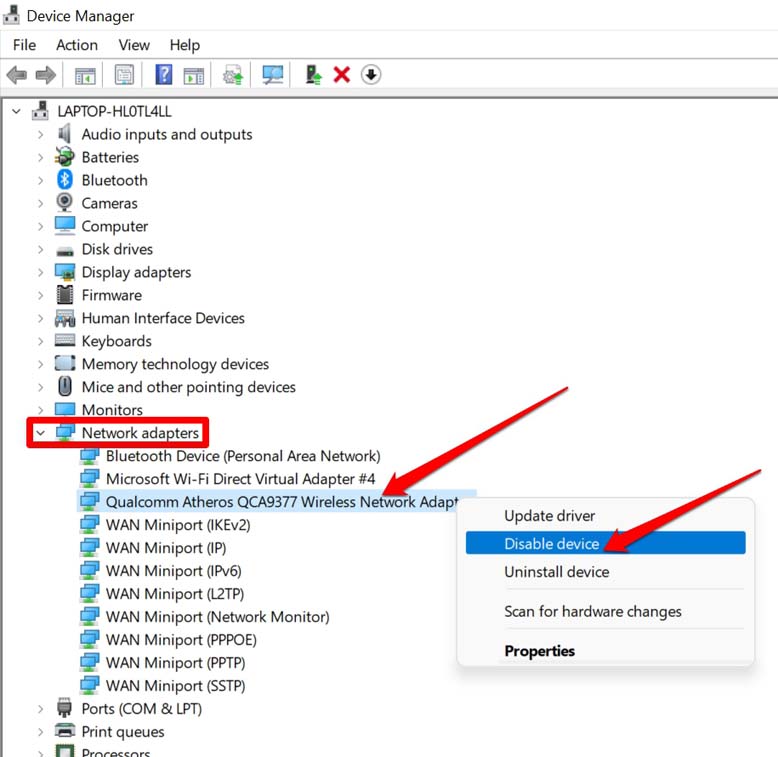If, for some reason, the radio management service is turned off or the network adapter setting has some issue, then airplane mode may get disabled. Even an outdated network adapter driver can cause the airplane mode grayed-out problem. Otherwise, having some kind of bug on the currently installed Windows OS also leads to the flight mode not working properly.
Tips to Fix Airplane Mode Greyed Out on Windows 11
Here are the various possible solutions that you can implement to get the Airplane mode working again.
1. Restart the Radio Management Service on Windows
To restart the radio management service, which is responsible for airplane mode on Windows 11, you have to access the Windows services.
2. Update Windows OS
If there are bugs and technical issues in the current version of Windows OS installed on your PC, then you need to upgrade it to the latest build. To update the Windows OS, After the installation finishes, check if airplane mode has been enabled now.
3. Use the Network Adapter Troubleshooter
Windows offers in-built troubleshooters to fix various technical issues with Windows components. If the network adapter is at fault for the airplane mode grayed out on Windows 11, then you can use the concerned troubleshooter tool for that.
4. Restart the Computer
Often restarting the computer can easily fix the various technical issues on a PC. If randomly, the airplane mode has grayed out on Windows 11, give it a restart.
5. Use the Function key on the Keyboard to Enable Airplane Mode
If the on-screen flight mode option has greyed out, you can instead use the dedicated key provided on the computer keyboard. Most modern-day laptops and desktop keyboards come with a flight mode key. You can use the Function key, denoted by the ‘Fn’ symbol, and use the Flight mode key.
Press the Fn key and the Flight Mode ✈︎ key simultaneously. It should enable the flight mode.
Unless the keyboard and the concerned keys have some fault, this is a sure way to get the airplane mode working.
6. Update the Network Adapter Driver
To fix any technical errors on the current version of the network adapter driver, you can manually update it. here are the steps for that. Follow the instructions you will see on the screen and perform the update.
7. Reset the Network Settings
When other troubleshooting listed in this guide are not working to fix the grayed-out Airplane mode option on Windows 11, then you may try to reset the network settings.
8. Disable and Re-enable the Network Adapter
Here are the steps to disable and re-enable the network adapter. Now, check the airplane mode feature in the Windows settings. It should be now available.
Conclusion
You don’t require to use flight mode every day. However, to fix some of the network issues on the PC, it is often advised to toggle between enabling and disabling the flight mode. That cannot be possible if the airplane mode is grayed out on Windows 11. Worry not; for now, you know the solutions to the problem. Just implement the troubleshooting tips to fix the flight mode. If you’ve any thoughts on How to Fix Airplane Mode Grayed Out on Windows 11?, then feel free to drop in below comment box. Also, please subscribe to our DigitBin YouTube channel for videos tutorials. Cheers!